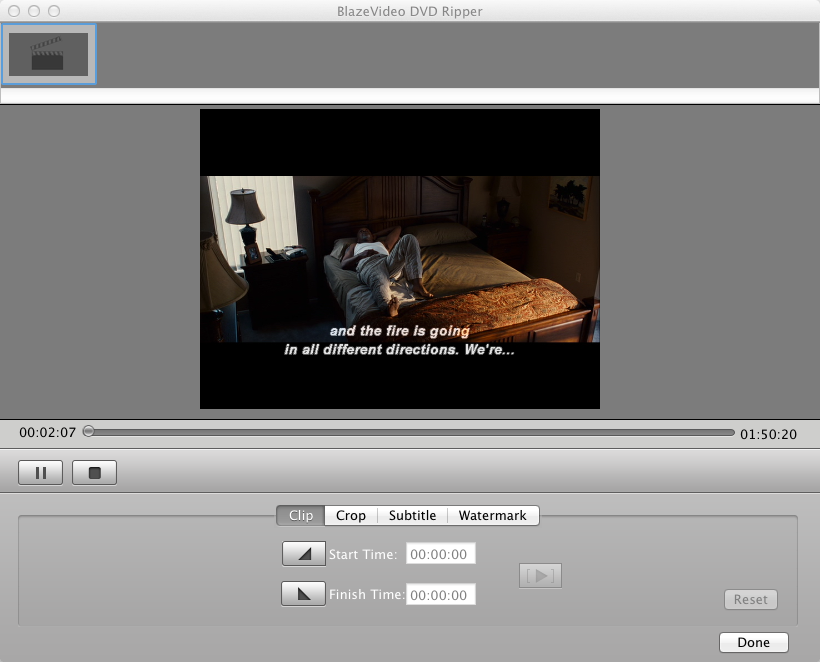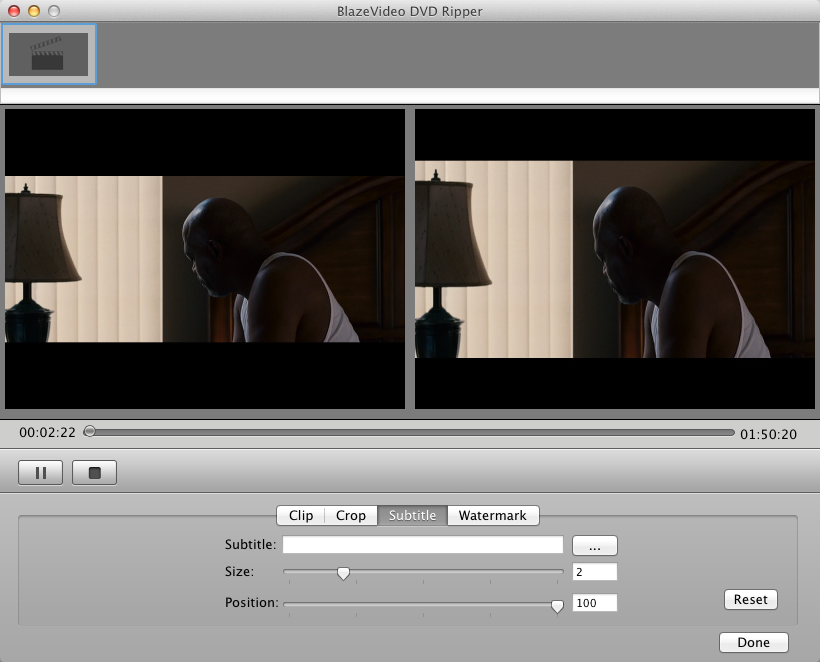|
|
How to Add Subtitle or Watermark on DVD movies by BlazeVideo DVD Ripper for MacTo add subtitle:Step 1. Turn to Subtitle box.After loading DVD movie into BlazeVideo DVD Ripper for Mac, you will get box below: a. Clip b. Click the "Subtitle" button to enter crop box: Step 2. Insert subtitle to DVD movie.
a. Click the browse button to insert your preferred subtitle file in DVD movie. b. Drag the bars in "Size" and "Position" to set your subtitle. c. Click
Step 3. Convert the DVD movie for portable devices.
After click To add watermark:Step 1. Turn to Watermark box.After loading DVD movie into BlazeVideo DVD Ripper for Mac, you will get box below: a. Clip b. Click the "Watermark" button to enter crop box: Step 2. Begin to watermark DVD movie.
a. Tick "Enable Watermark" to activate the watermark feature. You can add two kinds of watermarks on your DVD movie: text or image. b. Drag the bars in "Left" and "Top" to change the watermark position. c. Click
Step 3. Convert the watermarked DVD movie for portable devices.
After click |
If you can’t find what you want here, please contact us. We'd love to hear from you or your friends. Please send an email to:
support@blazevideo.com We will reply you in 24-72 hours. Please contact us again after 72 hours without response. Search Help:
Help with other products
|