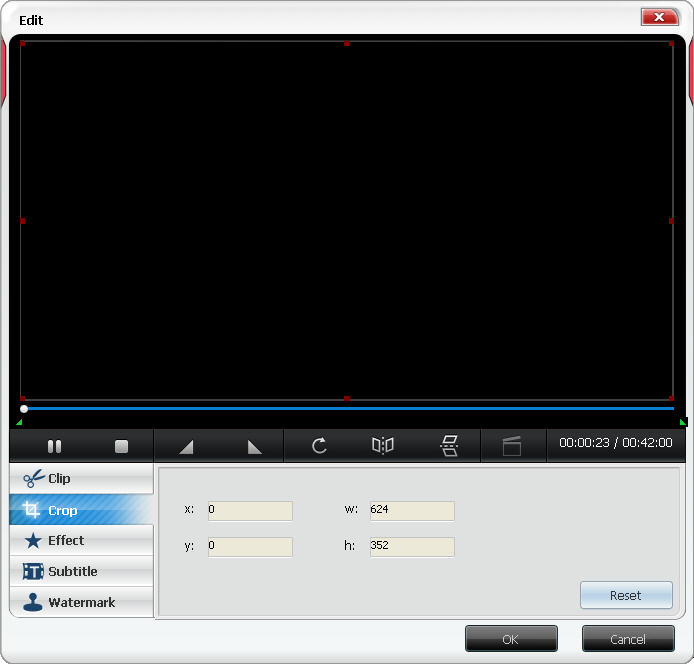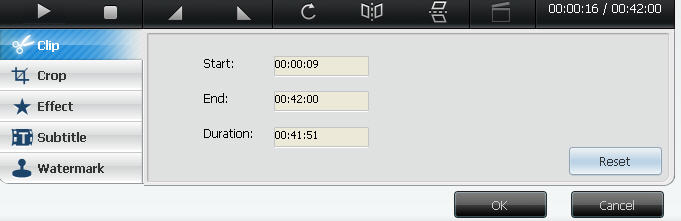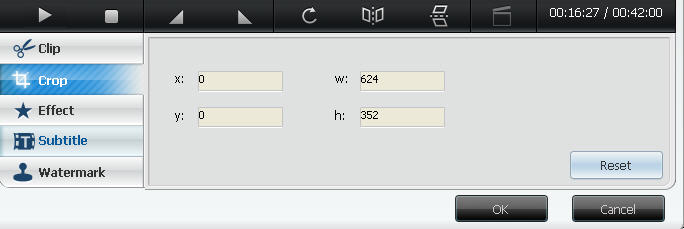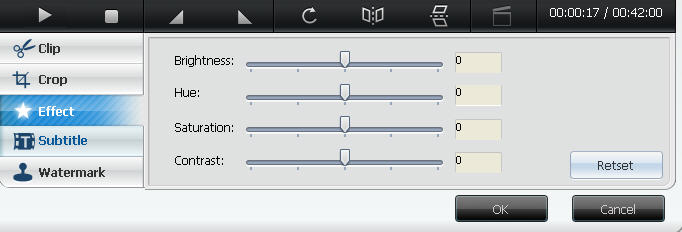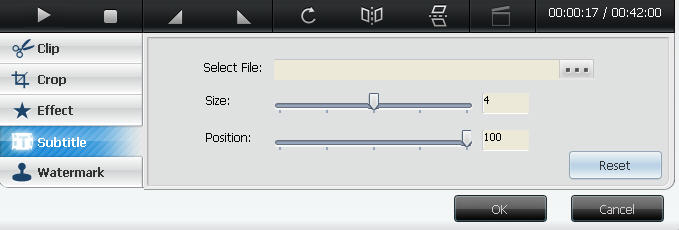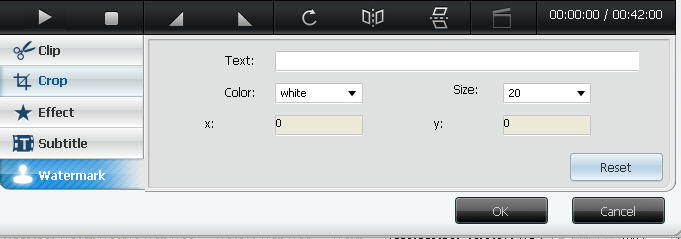|
|
Clip: BlazeVideo 3GP Video Converter works to clip any scene of a movie and convert them into 3GP.Step 1. Add movie. Click
Step 3. Convert clips into 3GP. Click Edit: powerful video editing feature in BlazeVideo 3GP Video Converter - clip, crop, effect, add subtitle and watermark, flip or rotate video, preview edited videoClick
Clip: You can make loved vide clips in this Edit window without going back to the main interface of BlazeVideo 3GP Video Converter.Click
Crop: BlazeVideo 3GP Video Converter supports to crop your movie with your wanted video size and convert them into 3GP.Step 1. Click
Step 2. Begin to crop. Drag the 8 red points to set your cropped video size. Then click Step 3. Click Effect: change the color effects in video like brightness, hue, saturation and contrast.Click
Subtitle: BlazeVideo 3GP Video Converter supports to add subtitle on any position of your movie and convert video into 3GP format.Step 1. Click
Step 2. Add subtitle. Click Click Step 3. Click Watermark: BlazeVideo 3GP Video Converter can let you add watermark on any position of your movie and convert it into 3GP with the watermark.Step 1. Click
Step 2. Enter watermark. Add watermark in the Text" box and set the size, color and position for your watermark. Step 3. Convert video with watermark into 3GP. Click |
If you can’t find what you want here, please contact us. We'd love to hear from you or your friends. Please send an email to:
support@blazevideo.com We will reply you in 24-72 hours. Please contact us again after 72 hours without response. Search Help:
Help with other products
|
 to add your desired movie and
to add your desired movie and  to open Clip box.
to open Clip box.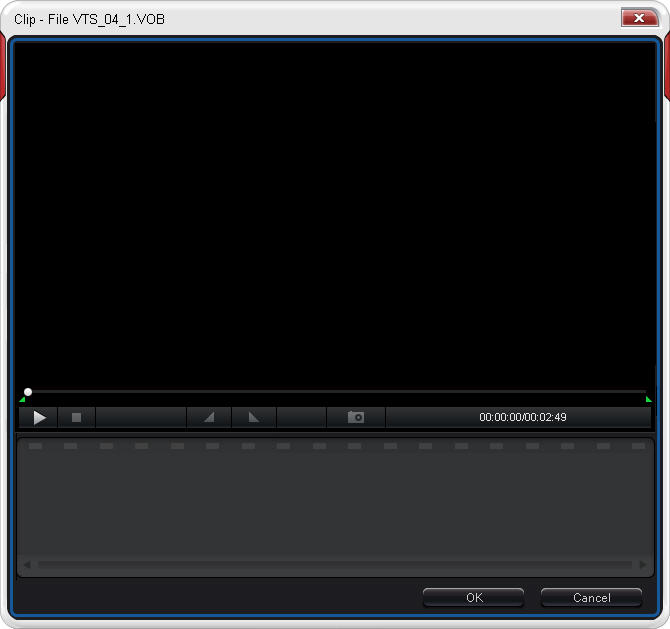
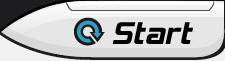 to begin to convert clips to 3GP.
to begin to convert clips to 3GP. to go to Video Edit window as below:
to go to Video Edit window as below: