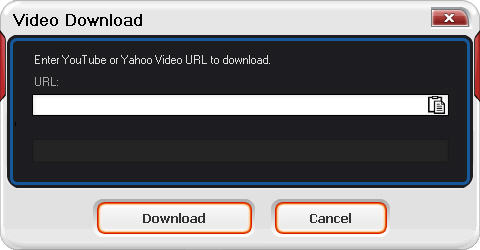|
|
Subtitle: BlazeVideo BlackBerry Video Converter supports to add subtitle on any position of your movie and convert them into BlackBerry format.Step 1. After adding movie file, click Step 2. Add subtitle. Select "Enable the plug-in subtitle" and click "Browse" to add your subtitle. Drag Vertical Position bar to choose the subtitle vertical position on your movie. Click Step 3. Click Merge: BlazeVideo BlackBerry Video Converter lets you merge several videos into one for BlackBerry. You can also add credits and title on the merged movie.Step 1. Click Click Tip 1. You can add title and credits here on your merged movie. Step 2. Click Step 3. Convert merged movie in BlackBerry format. Click YouTube Download: BlazeVideo BlackBerry Video Converter supports to download videos from YouTube and Yahoo! and convert them for BlackBerry.Step 1. Click
Step 2. Paste your video URL from YouTube or Yahoo! and click "Download" button. BlazeVideo BlackBerry Video Converter will begin to download your video to your specified location. Step 3. Click |
If you can’t find what you want here, please contact us. We'd love to hear from you or your friends. Please send an email to:
support@blazevideo.com We will reply you in 24-72 hours. Please contact us again after 72 hours without response. Search Help:
Help with other products
|
 to open Edit box:
to open Edit box:
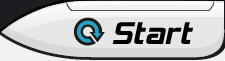 to convert the movie with subtitle into BlackBerry.
to convert the movie with subtitle into BlackBerry. to go to Merge box.
to go to Merge box.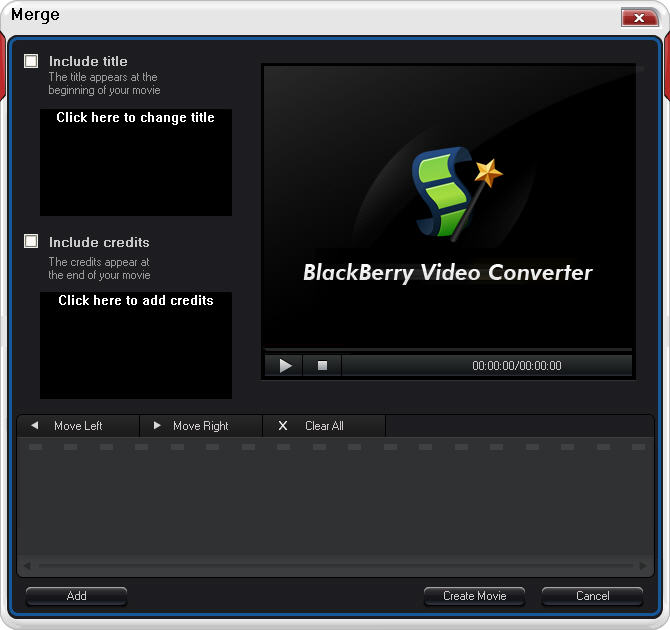
 to show Video Download box:
to show Video Download box: