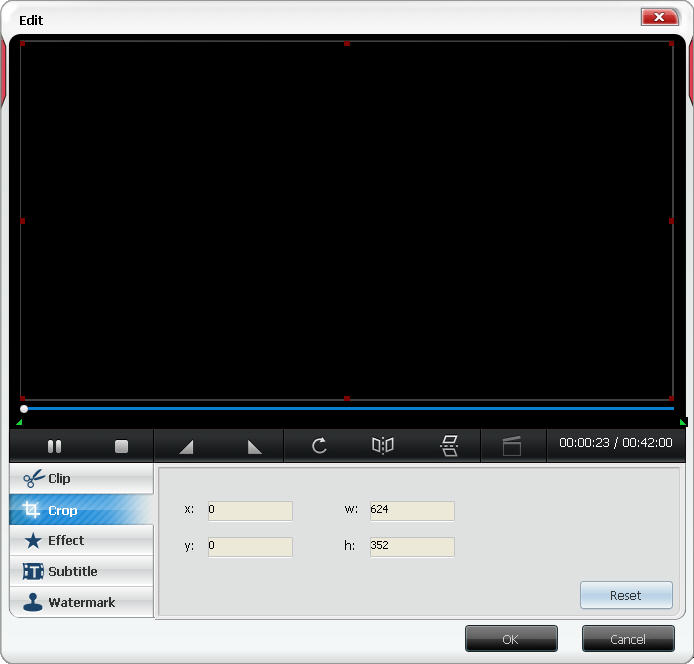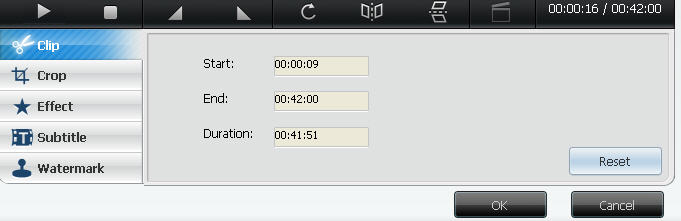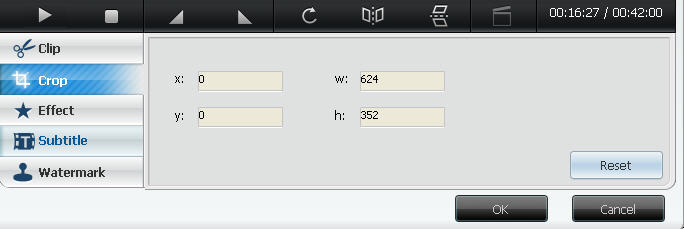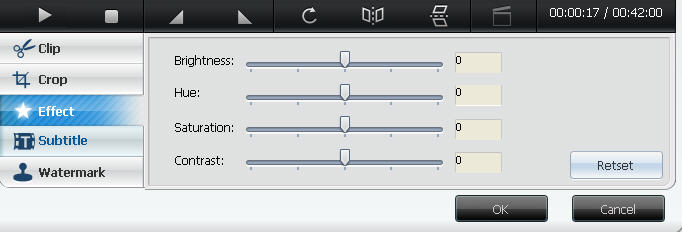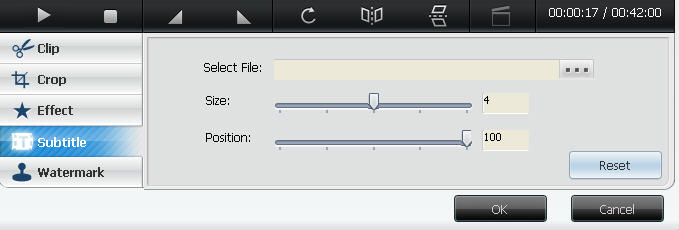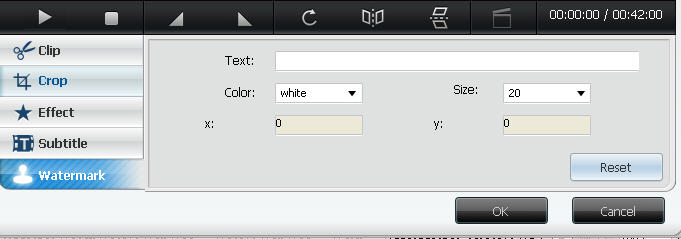|
|
Clip: BlazeVideo BlackBerry Video Converter works to clip any scene of a movie and convert them into MP4 for BlackBerry.Step 1. Add movie. Click
Step 3. Convert clips into BlackBerry. Click Edit: powerful video editing feature in BlazeVideo BlackBerry Video Converter - clip, crop, effect, add subtitle and watermark, flip or rotate video, preview edited videoClick
Clip: You can make loved vide clips in this Edit window without going back to the main interface of BlazeVideo BlackBerry Video Converter.Click
Crop: BlazeVideo BlackBerry Video Converter supports to crop your movie with your wanted video size and convert them for BlackBerry.Step 1. Click
Step 2. Begin to crop. Drag the 8 red points to set your cropped video size. Then click Step 3. Click Effect: change the color effects in video like brightness, hue, saturation and contrast.Click
Subtitle: BlazeVideo BlackBerry Video Converter supports to add subtitle on any position of your movie and convert video into BlackBerry format.Step 1. Click
Step 2. Add subtitle. Click Click Step 3. Click Watermark: BlazeVideo BlackBerry Video Converter can let you add watermark on any position of your movie and convert it for BlackBerry with the watermark.Step 1. Click
Step 2. Enter watermark. Add watermark in the Text" box and set the size, color and position for your watermark. Step 3. Convert video with watermark into MP4. Click |
If you can’t find what you want here, please contact us. We'd love to hear from you or your friends. Please send an email to:
support@blazevideo.com We will reply you in 24-72 hours. Please contact us again after 72 hours without response. Search Help:
Help with other products
|
 to add your desired movie and
to add your desired movie and  to open Clip box.
to open Clip box.
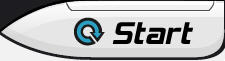 to begin to convert clips to BlackBerry.
to begin to convert clips to BlackBerry. to go to Video Edit window as below:
to go to Video Edit window as below: