User Interface Overview
Now let's get a general idea about BlazeVideo DVD to BlackBerry Converter:
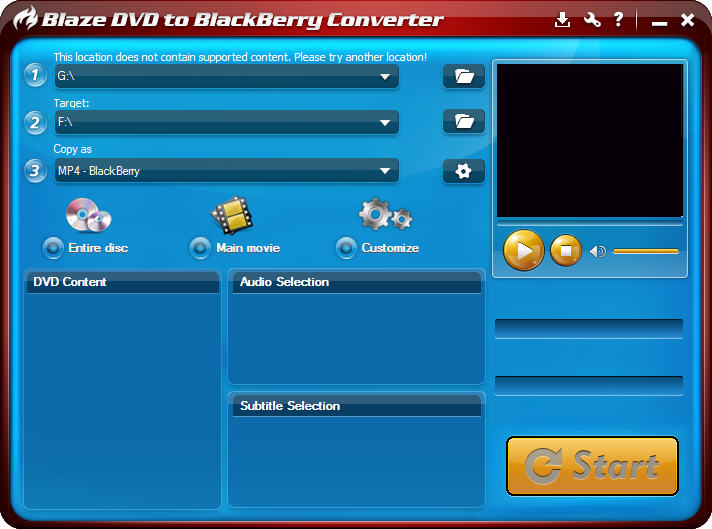
 : Click to open option box.
: Click to open option box.
 : Click to open online help documents.
: Click to open online help documents.
 : Click to minimum the software.
: Click to minimum the software.
 : Click to exit the software.
: Click to exit the software.
Step 1 : Source
Specify source file as DVD disc or DVD movie folder, click  to open the movie folder on your hard disc.
to open the movie folder on your hard disc.

Step 2: Target
Specify target destination as your BlackBerry memory card or hard disk.

The default target disc is "C\". If the message "Not enough space available on 'C\' target folder, please click  to change another target folder with big enough space.
to change another target folder with big enough space.
Step 3: Copy as
default as MP4 movie file

Here you can also click  to set the movie output type as you like. Please refer to Movie Output File Setting.
to set the movie output type as you like. Please refer to Movie Output File Setting.
Conversion Mode: Select your desired conversion mode, three modes Entire Disc, Main Movie, and Customize for choice.

DVD-Video Size & DVD-Video Quality:Display target MP4 movie size and video quality with percent number.
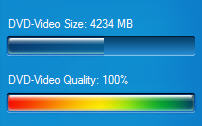
 Note: The MP4 movie file quality may differ according to your source, target and converting mode.
Note: The MP4 movie file quality may differ according to your source, target and converting mode.
DVD content --Display the target movie info, including target disc number, title info, duration time of each title, variable title checked-in as to different converting modes. Select one title and click it, all the chapters under this title will be visible.
In "Customize" converting mode, you can freely select or deselect the desired or unneeded title/chapter.
Audio and Subtitle Selection:
- Audio-language --You will see all the audio-language of source movie disc. The coding manner and channels of each audio are also visible. You can deselect the unnecessary audio to save the target 3GP movie size or just leave the default all checked-in.
- Subtitles -- You will see all the subtitles with relevant language of the source DVD movie. You can deselect the unnecessary subtitles to save the target MP4 movie size or just leave the default all checked-in.
- Note: The default setting is that all subtitles and audio are checked-in.
DVD Title / Chapter Preview: to preview the selected DVD title or chapter.
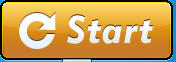
: Click
"Start" button to begin to convert.
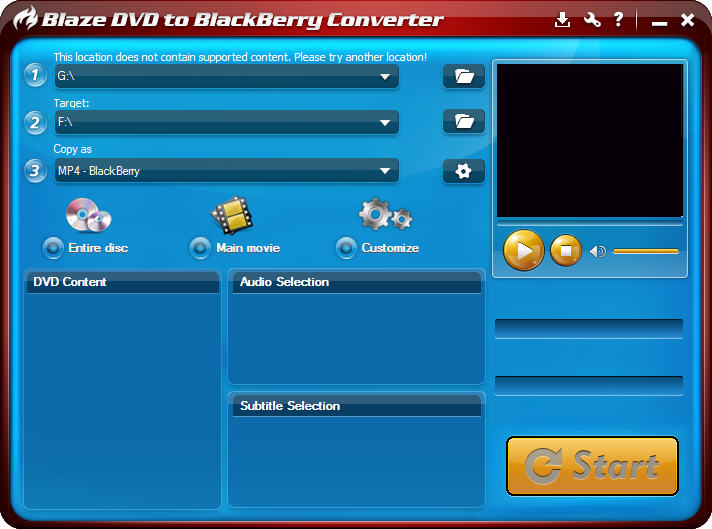
 : Click to open
: Click to open  : Click to open online help documents.
: Click to open online help documents. : Click to minimum the software.
: Click to minimum the software. : Click to exit the software.
: Click to exit the software.



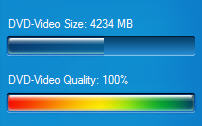
 Note: The MP4 movie file quality may differ according to your source, target and converting mode.
Note: The MP4 movie file quality may differ according to your source, target and converting mode.