|
|
Convert VideoClick You can convert *.RM, *.RMVB, *.AVI, *.WMV, *.ASF, *.MPG, *.MPEG, *.MPE, *M1V, *MPV2, *.MP4, *.DAT, *.MOV, *.VOB file to MP4-MPEG4 file. Step 1. Add Source Files
Step 2. Select Output FormatDefault as MP4-MPEG4.
Step 3. Select Output PathDefault is C:\Documents and Settings\Administrator\My Documents\My Videos. Once the iPhone is connected, the output path will be set to Apple iPhone Device automatically.
Step 4. ConvertClick
Step 5. SyncBlazeVideo iPhone Video Converter will sync the converted files to your iPhone automatically after conversion.
|
If you can’t find what you want here, please contact us. We'd love to hear from you or your friends. Please send an email to:
support@blazevideo.com We will reply you in 24-72 hours. Please contact us again after 72 hours without response. Search Help:
Help with other products
|
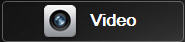 button to switch the Video Conversion Window, here you can convert video file for iPhone easily.
button to switch the Video Conversion Window, here you can convert video file for iPhone easily. 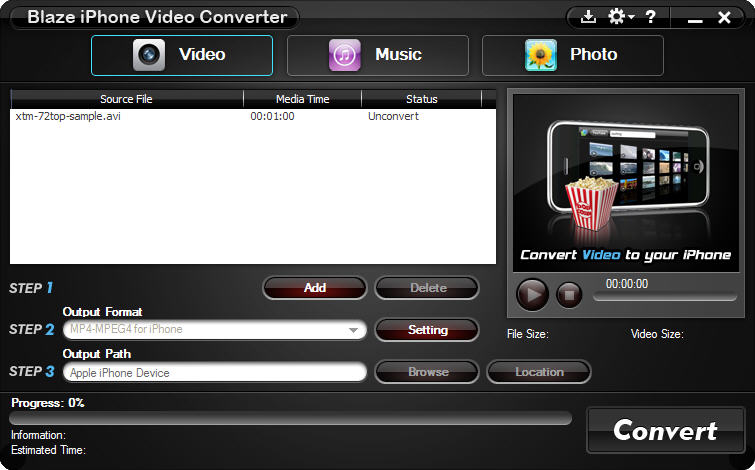
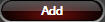 : Click to add your source files.
: Click to add your source files. 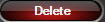 : Click to delete the selected files from source file list.
: Click to delete the selected files from source file list. : Preview selected source files.
: Preview selected source files. : Click to play the selected source file in the mini window.
: Click to play the selected source file in the mini window. : Click to stop the current playback.
: Click to stop the current playback.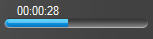 : Show the current playback progress.
: Show the current playback progress. : Show the file size and video size info of the selected source file.
: Show the file size and video size info of the selected source file.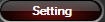 : Click to open the
: Click to open the 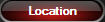 : Click to directly specify the target converted files (only be active when iPhone unconnected).
: Click to directly specify the target converted files (only be active when iPhone unconnected).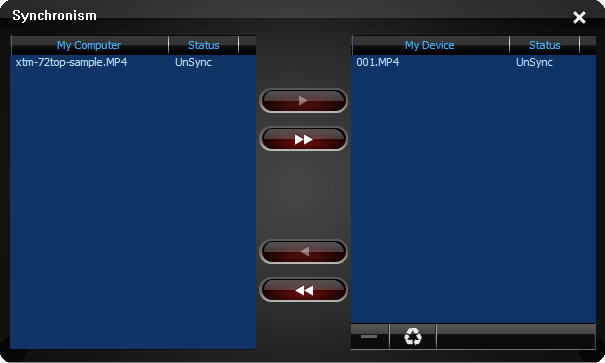
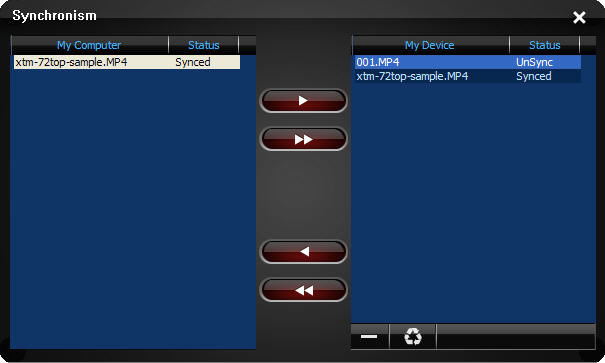
 : Click to move all converted files listed on the left box to iPhone,which can be used for batch conversion.
: Click to move all converted files listed on the left box to iPhone,which can be used for batch conversion. : Click to move the selected file from iPhone to PC.
: Click to move the selected file from iPhone to PC. : Click to move all files in the right box from iPhone to PC.
: Click to move all files in the right box from iPhone to PC.