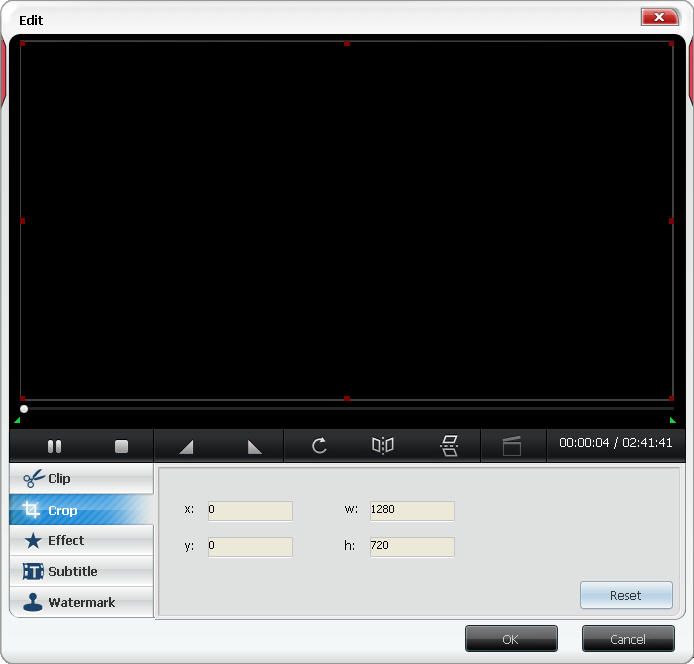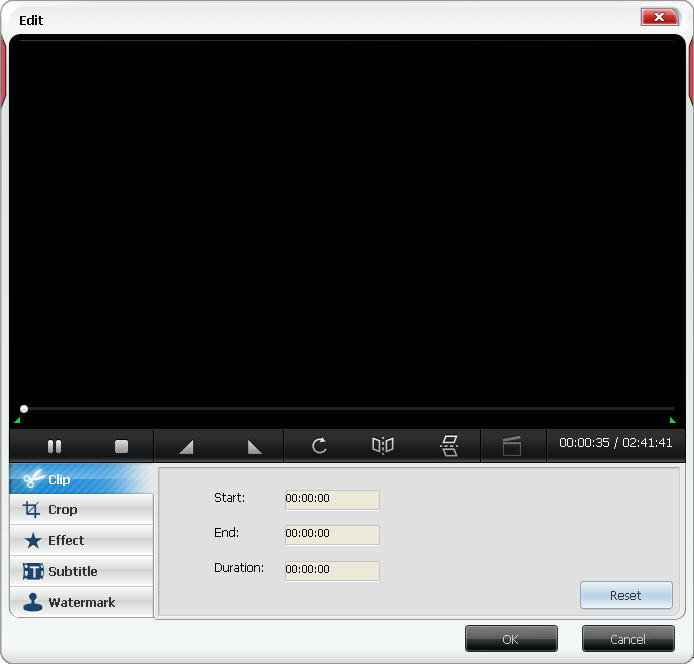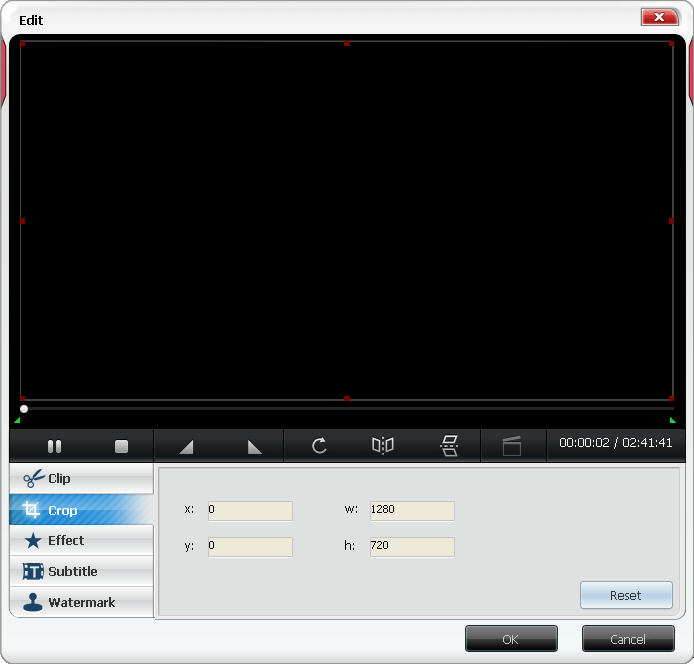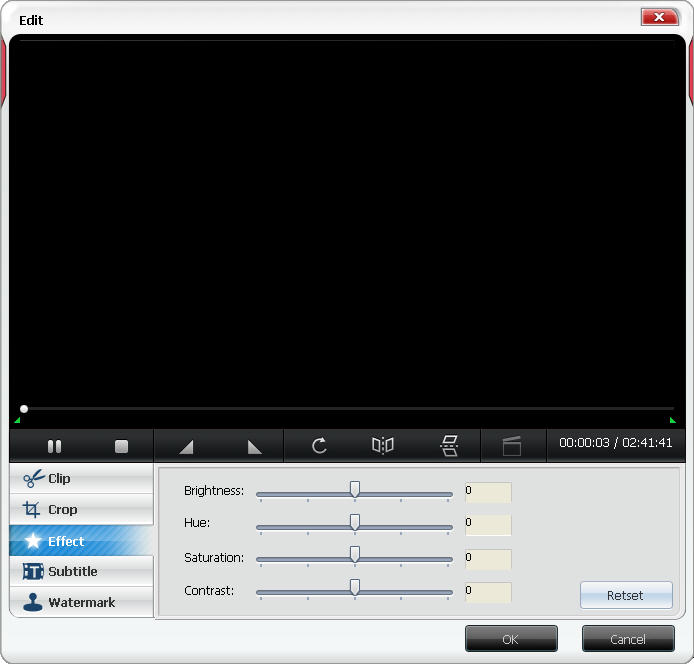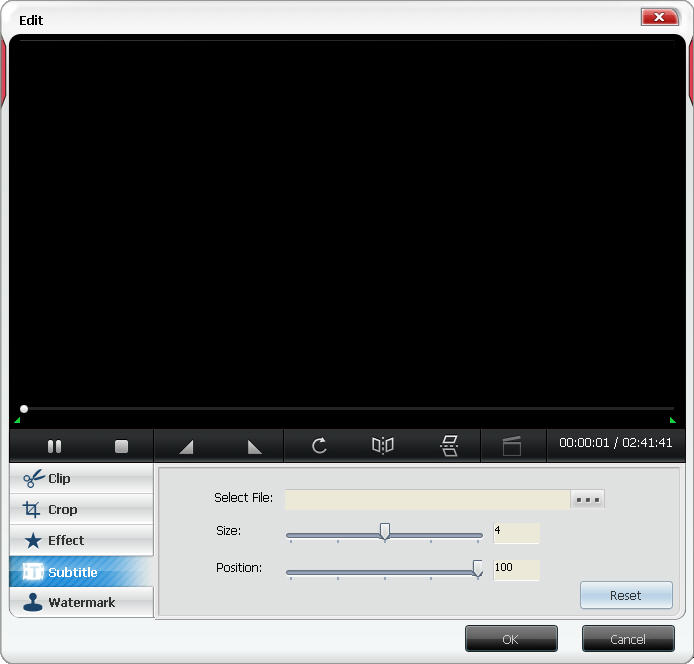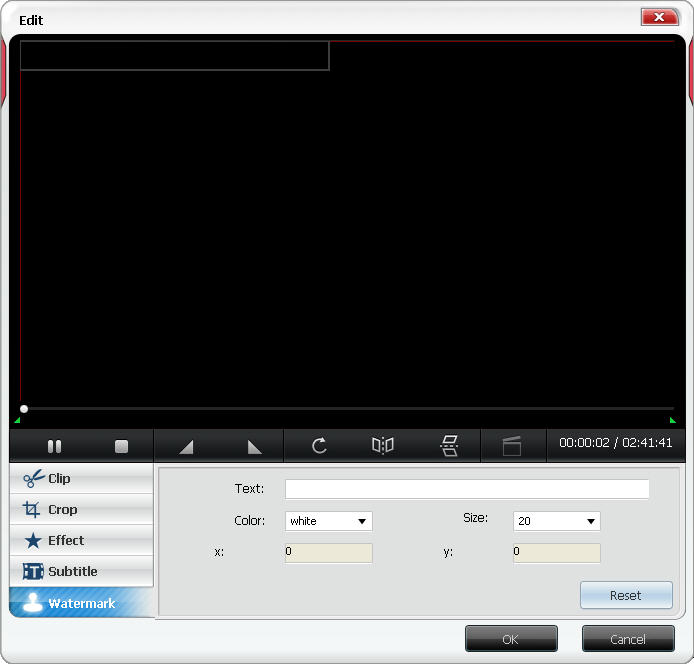|
|
|
Edit: powerful video editing features like clip, crop, add effect, watermark or subtitle in one place.
Step 1: Run BlazeVideo iPhone Flick and add your video or DVD you want to edit.
Step 2: Click  to open Edit window as below: to open Edit window as below:
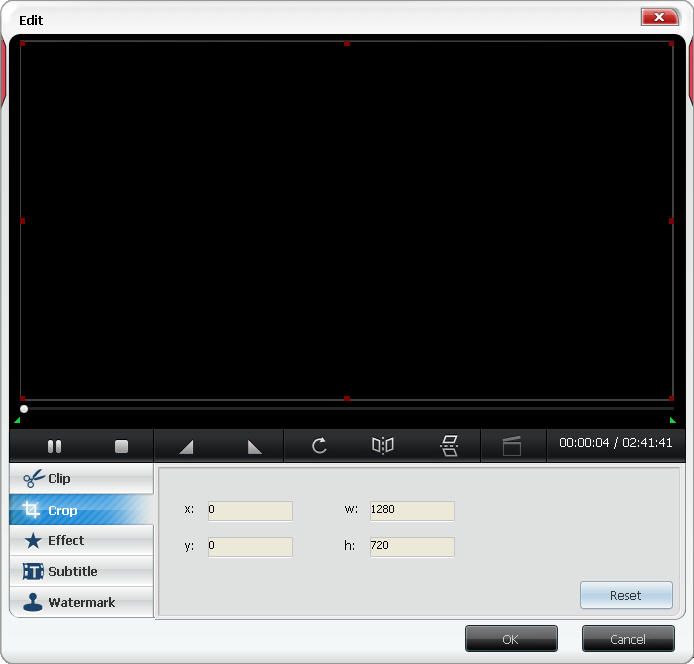
Clip: click 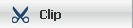 to clip your loved video parts. to clip your loved video parts.
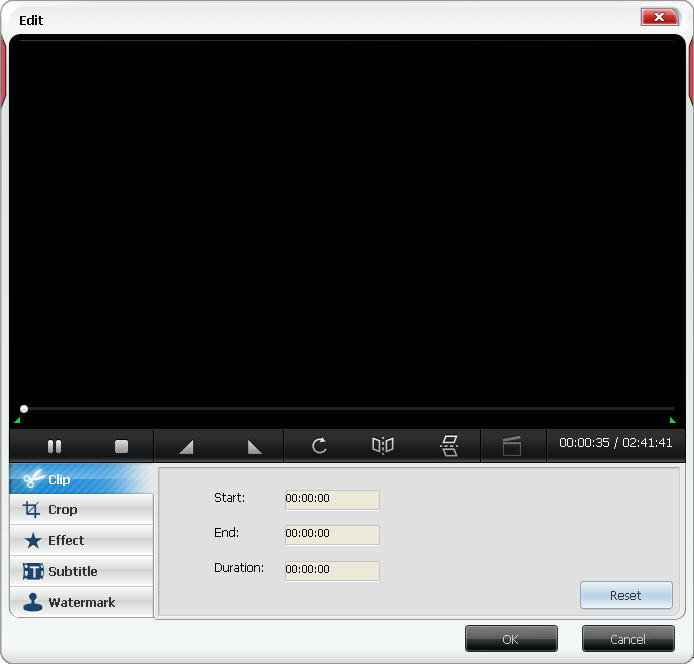
Crop videos or DVD to remove useless or unwanted sides and frames for perfect playback on your portable devices
Step 1: In Edit window, click 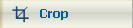 to go to video crop box. to go to video crop box.
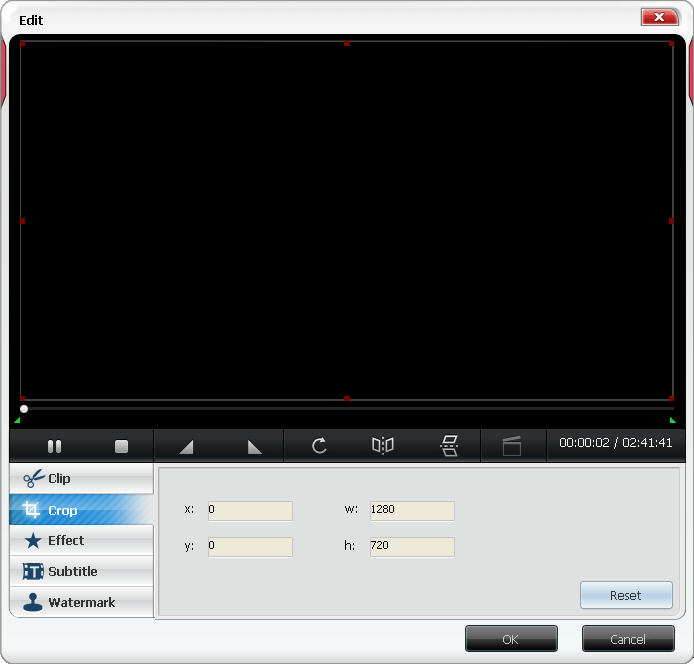
Step 2: Drag any of the 8 red points to set the video size as you like.
Step 3: Click  to get your cropped video. You can also convert the cropped video to MP4 for iPhone. to get your cropped video. You can also convert the cropped video to MP4 for iPhone.
Effect: adjust your color effects in brightness, hue, saturation and contrast.
Step 1:. In Edit window, click 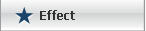 to turn to box below: to turn to box below:
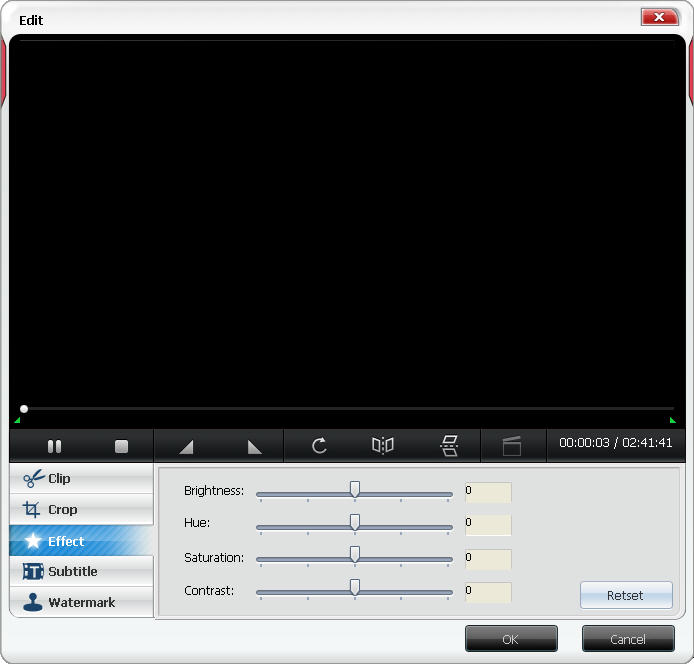
Step 2:. Drag the bars of Brightness, Hue, Saturation and Contrast left or right to adjust the color effect on video.
Step 3: Click  to finish the color effect adjustment and go to convert the edited video to iPhone. to finish the color effect adjustment and go to convert the edited video to iPhone.
Add your subtitle in your preferred language to your videos or DVDs and convert it into MP4 playable on portable devices
Step 1: In Edit window, click 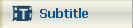 to go tot box below. to go tot box below.
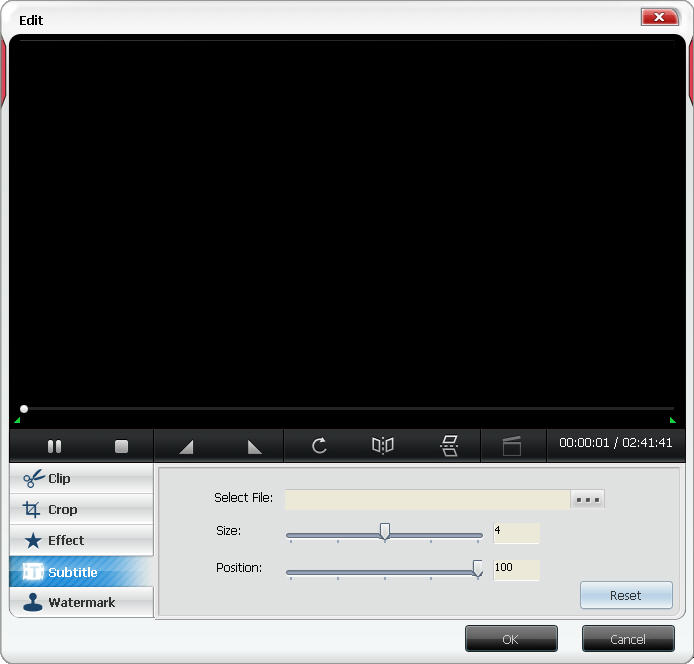
Step 2: Click  to load your srt subtitle. to load your srt subtitle.
Step 3: Drag the bars to choose your subtitle vertical position and size on video.
Step 4: Click  to add subtitle on your video. You can also convert the video with subtitle into MP4 for portable devices. to add subtitle on your video. You can also convert the video with subtitle into MP4 for portable devices.
Add watermark on your videos or DVDs and rip it into proposed MP4 format for video protection.
Step 1: In Edit window, click 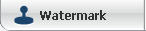 to turn to box below: to turn to box below:
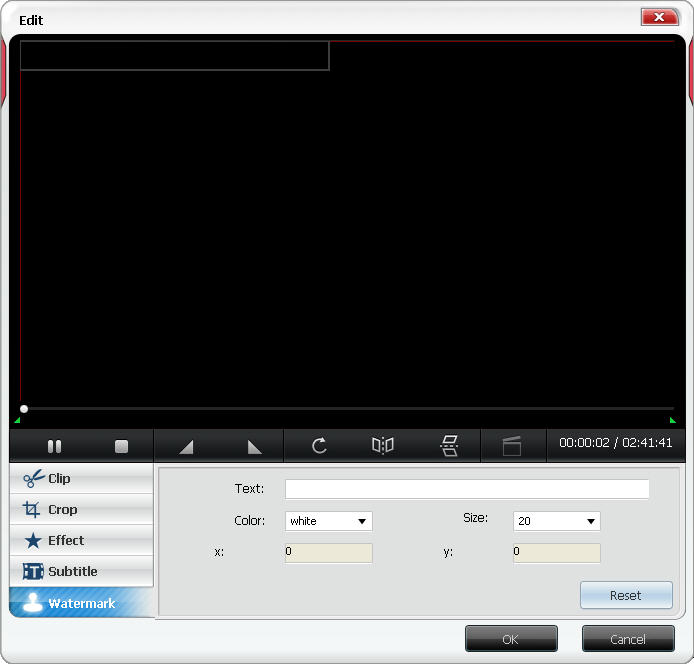
Step 2: Enter your loved watermark in "Text" box and drag the text to any position on video freely. Drop down to select the color and size for your watermark.
Step 3: Click  to get the videos with watermark on your PC. to get the videos with watermark on your PC.
Step 4: Convert the videos with watermark into iPhone quickly.
|
|
Search Help:
Help with other products
|
 to open Edit window as below:
to open Edit window as below: