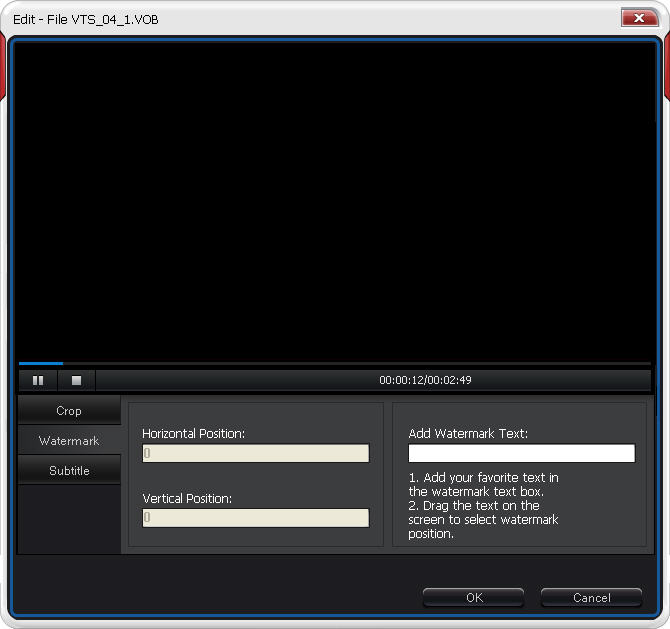|
|
Clip: BlazeVideo PSP Video Converter works to clip any scene of a movie and convert them into MP4 for PSP.Step 1. Add movie. Click
Step 3. Convert clips into PSP. Click Edit: powerful video editing feature in BlazeVideo PSP Video Converter - clip, crop, effect, add subtitle and watermark, flip or rotate video, preview edited videoClick
Clip: You can make loved vide clips in this Edit window without going back to the main interface of BlazeVideo PSP Video Converter.Click
Crop: BlazeVideo PSP Video Converter supports to crop your movie with your wanted video size and convert them for PSP.Step 1. Click
Step 2. Begin to crop. Drag the 8 red points to set your cropped video size. Then click Step 3. Click Effect: change the color effects in video like brightness, hue, saturation and contrast.Click
Subtitle: BlazeVideo PSP Video Converter supports to add subtitle on any position of your movie and convert video into PSP format.Step 1. Click
Step 2. Add subtitle. Click Click Step 3. Click Watermark: BlazeVideo PSP Video Converter can let you add watermark on any position of your movie and convert it for PSP with the watermark.Step 1. After adding movie, click
Step 2. Enter watermark. Add watermark in the "Add watermark Text" box and drag the added watermark to choose its position on the movie. Step 3. Convert video with watermark into PSP. Click |
If you can’t find what you want here, please contact us. We'd love to hear from you or your friends. Please send an email to:
support@blazevideo.com We will reply you in 24-72 hours. Please contact us again after 72 hours without response. Search Help:
Help with other products
|
 to add your desired movie and
to add your desired movie and  to open Clip box.
to open Clip box.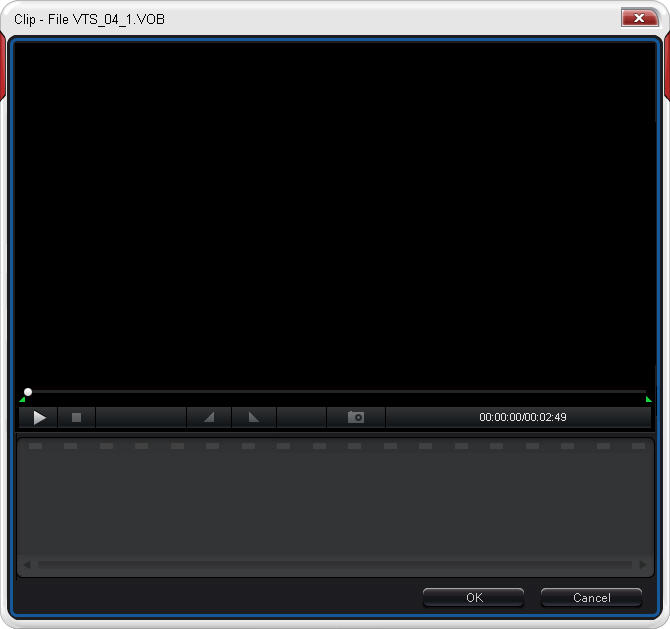
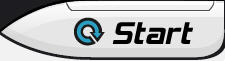 to begin to convert clips to PSP.
to begin to convert clips to PSP. to go to Video Edit window as below:
to go to Video Edit window as below: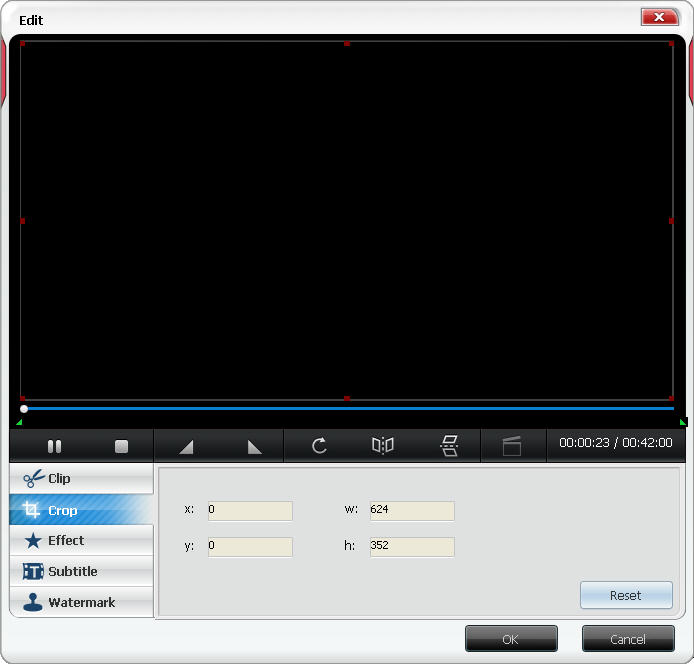
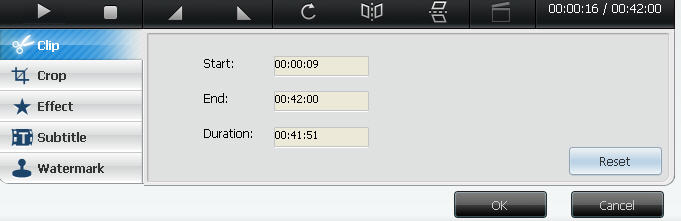
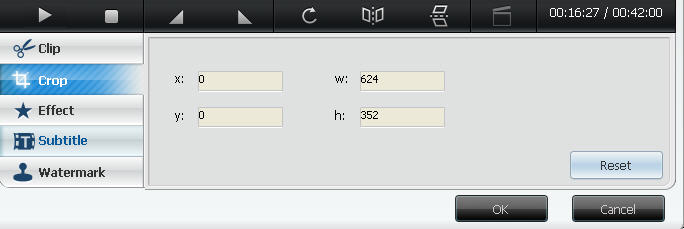
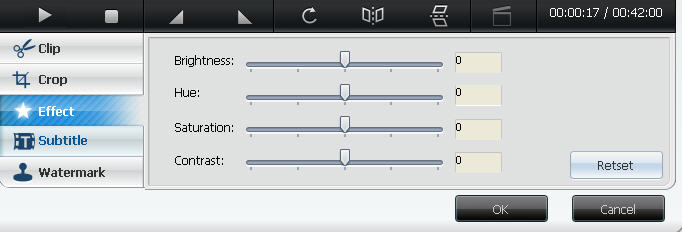
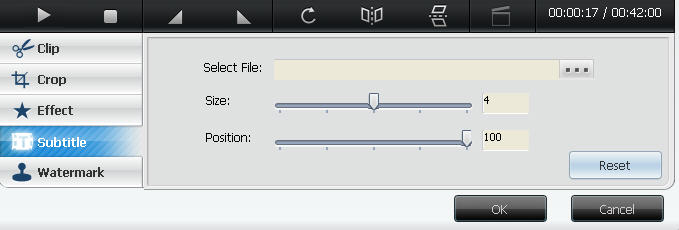
 to get Edit box.
to get Edit box.