|
|
Convert MusicClick You can convert all files with audio to MP3 format. You can directly convert audio file, or extract sound tracks from video and save as MP3 format for BlackBerry. Step 1. Add Source Files
Step 2. Select Output Format5 default output formats for choice:.
Step 3. Select Output PathDefault is C:\Documents and Settings\Administrator\My Documents\My Music. Once the BlackBerry is connected, the output path will be set to Apple BlackBerry Device automatically.
Step 4. ConvertClick
Step 5. SyncBlazeVideo BlackBerry Video Converter will sync the converted files to your BlackBerry automatically after conversion.
|
If you can’t find what you want here, please contact us. We'd love to hear from you or your friends. Please sendan email to:
support@blazevideo.com We will reply you in 24-72 hours.Please contact us again after 72 hours without response. Search Help:
Help with other products
|
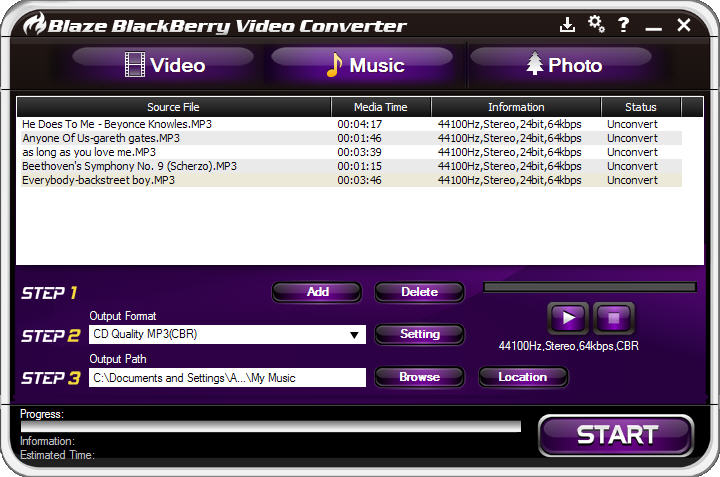
 : Click to add your source files.
: Click to add your source files.  : Click to delete the selected files from source file list.
: Click to delete the selected files from source file list.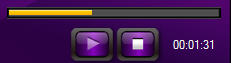 : Playback selected source files.
: Playback selected source files. : Click to play the selected source file.
: Click to play the selected source file. : Click to stop the current playback.
: Click to stop the current playback. : Show the current playback progress.
: Show the current playback progress.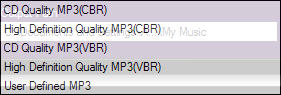
 :Show the current output format detailed info: Sample Rate, Channel, Bit Rate and MP3 Mode.
:Show the current output format detailed info: Sample Rate, Channel, Bit Rate and MP3 Mode.  : Click to directly specify the target converted files (only be active when BlackBerry unconnected).
: Click to directly specify the target converted files (only be active when BlackBerry unconnected).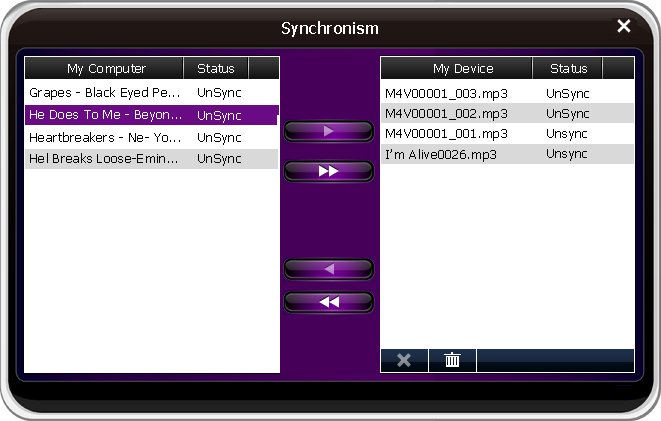
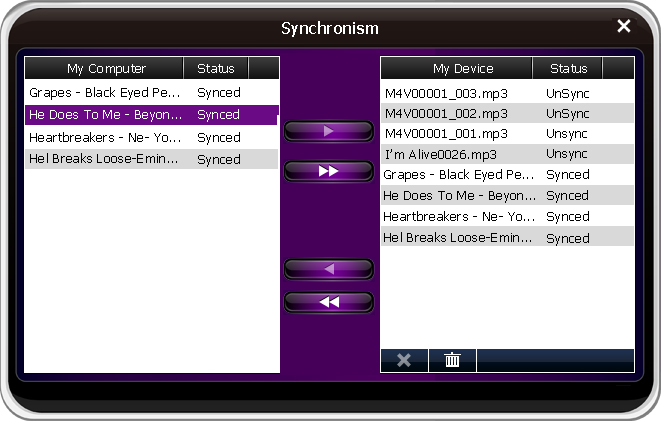
 : Click to move all converted files listed on the left box to BlackBerry,which can be used for batch conversion.
: Click to move all converted files listed on the left box to BlackBerry,which can be used for batch conversion. : Click to move the selected file from BlackBerry to PC.
: Click to move the selected file from BlackBerry to PC. : Click to move all files in the right box from BlackBerry to PC.
: Click to move all files in the right box from BlackBerry to PC.