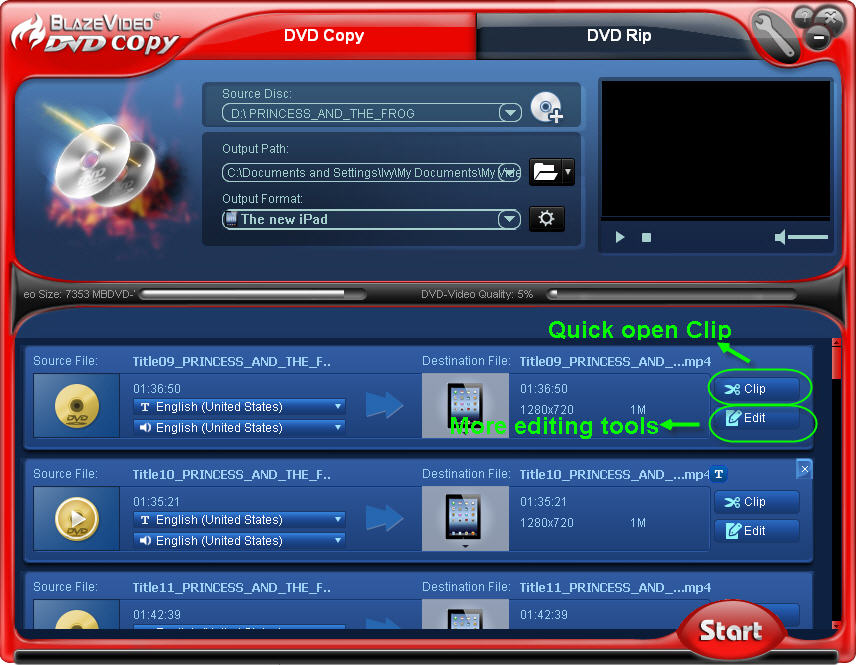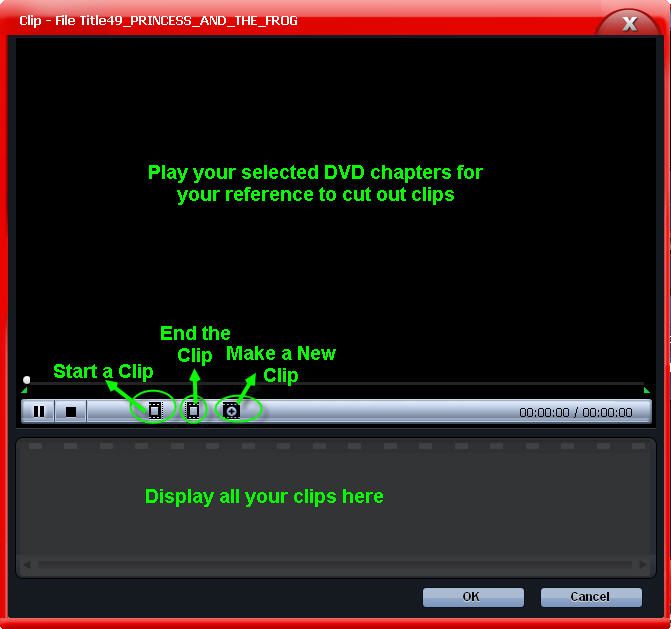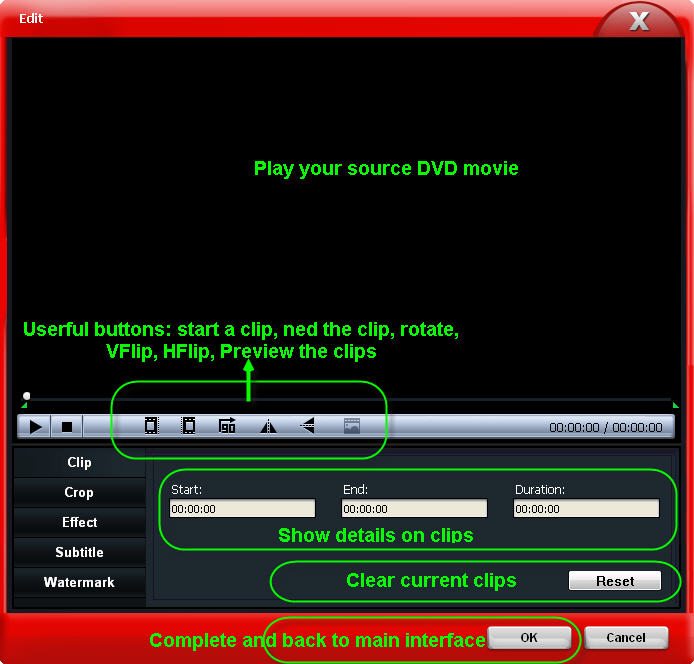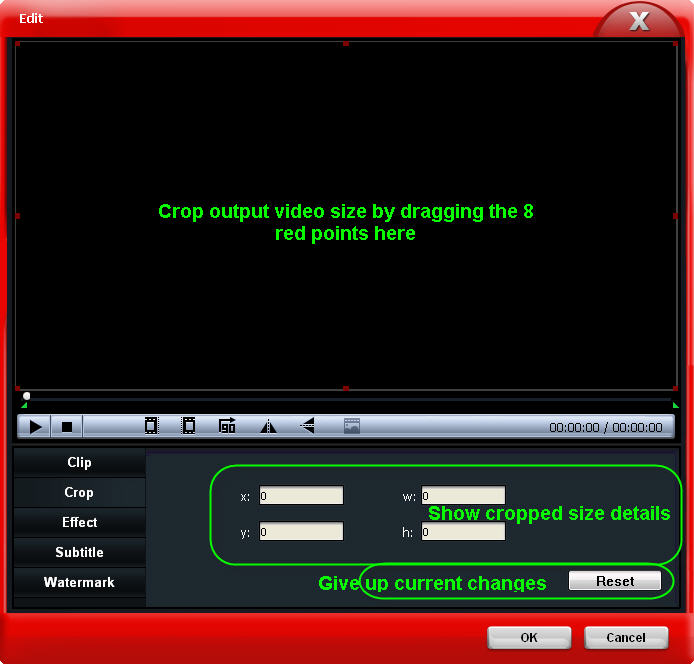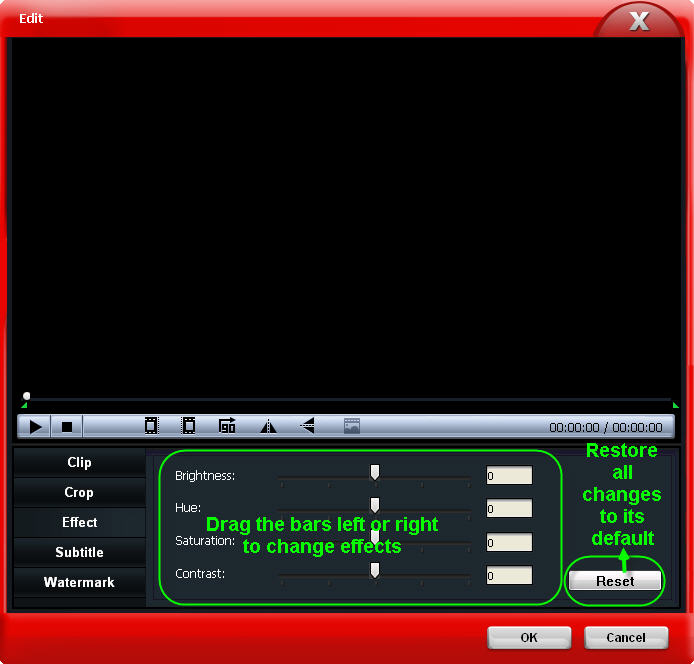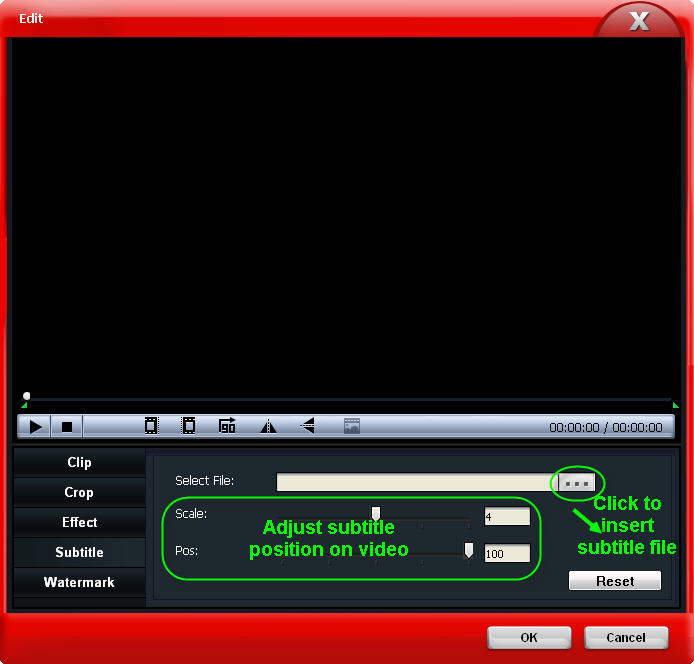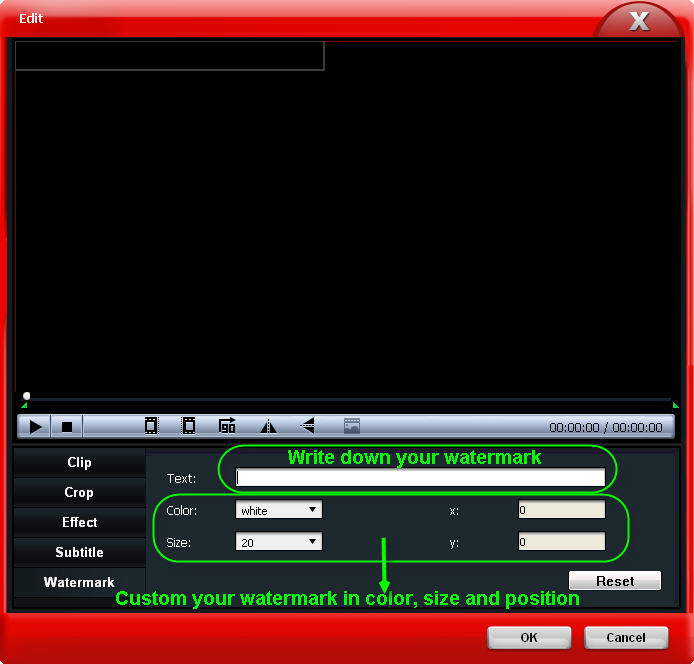|
|
How to Rip DVD to Portable DevicesBesides DVD copy feature, BlazeVideo DVD Copy also enables users to rip DVD to popular video formats that are supported by iPad, iPhone, iPod, PSP, HTC, Nokia, Android phones or other portable devices. Before ripping DVD, you can also edit your DVD movie by its rich DVD editing features. The following is the step by step guide. Guide: Rip DVD to iPad/iPhone/iPod...Step 1: Open this DVD Ripper:Click the Step 2: Add DVD movie onto this DVD to video converterClick on the
Tip: If you want to combine several DVD chapters into one before DVD to video converting, please check the Merge tab. And then click OK to load the selected DVD contents. Step 3. Select output folder.Click on the Step 4. Select output video format.Choose the output video format you want in the drop down list of "Output Format":
Step 5. Rip DVD.
Click on the Guide: How to Edit DVD before DVD to Video ConversionYou can directly cut out DVD video clips by clicking on the "Clip" button or clicking on the "Edit" button to open all editing box as below: 1. Clip: cut out loved DVD video clips for conversion and playback by more devices.By Clip button: By Clip in Edit box: 2. Edit: click to switch to more DVD video editing tools like Clip, Crop, Effects, Subtitle, Watermark.2.1 Clip: see "By Clip in Edit box".
|
If you can’t find what you want here, please contact us. We'd love to hear from you or your friends. Please send an email to:
support@blazevideo.com We will reply you in 24-72 hours. Please contact us again after 72 hours without response. Search Help:
Help with other products
|

 , you will open the Load DVD box:
, you will open the Load DVD box: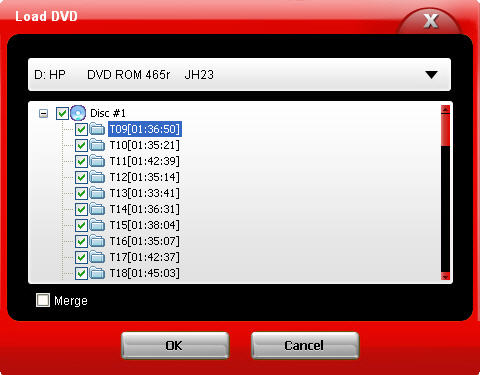
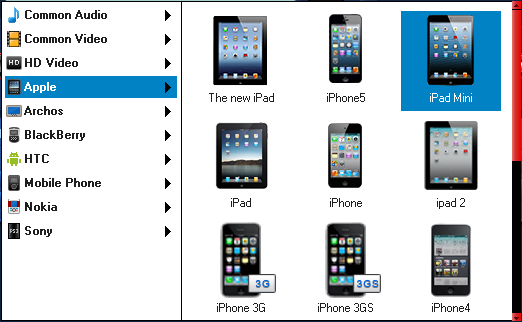
 button, BlazeVideo DVD Copy will start to rip DVD at a superfast speed.
button, BlazeVideo DVD Copy will start to rip DVD at a superfast speed.