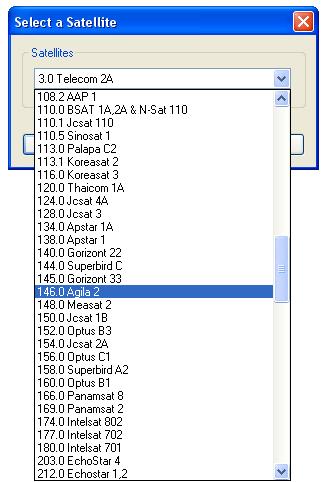|
|
DVB-S TV, Digital Teletext , FM RadioHow to watch DVB-S TV showStep 1. Choose Satellite: If a DVB-S tuner installed on your PC, when first launch BlazeVideo TV Recorder below dialog box will popup for you to choose satellite. Please select your desired satellite according to antenna's orientation, then click "OK" button.
Step 2: Set LNB: After choosing a satellite for the first time setup, below box will pop up: In window above, click Step 3. Set Transponder: You can access each Transponder information on the relative satellite operator's website. Look at the following:
Step 4. Search Satellite and Drive Motor: Before scanning channels, please make sure the satellite antenna has rightly aimed at the target satellite. The installation of polar axis supporting DiSEqC 1.2 or higher on satellite antenna is necessary, and only when the satellite supports the command DiSEqC 1.2 or higher, you can drive the motor of antenna. You can only drive the orientation angle, the polarity angle and elevation angle should be manually adjusted. How to rightly aim antenna to satellite: Drive East - drive antenna to east with the preset Step value, "0" means continuously drive to east. Step 5. Scan Channel: The scan box below will appear to let you scan channels: Satellite tab: display the binding relationship of LNB and satellite. A LNB can be bound with several satellites, but the antenna position of each satellite should be saved, thus the antenna will be rotated to the relative satellite position when switch channel between different satellites.
Goto Sat: rotate antenna to the selected satellite. The satellite position should be saved in advance. Otherwise, this feature will be inactive. Transponder tab: show all transponders supported by present LNB.
How to watch digital teletext and listen to digital radio:The Teletext is activated only if HDTV service provider has provided such program. Step 1. In Main Control Panel, click Subtitle button and tick "Teletext" in popup menu or in TV Advanced Panel Teletext area, click Teletext button and tick "Show Teletext" in popup menu, teletext will display on video window. Step 2. Click How to listen to digital radioAfter channel scanning finishes, the HDTV channels will be listed with the thumbnail of the current video, while the digital radio program will be listed with the default thumbnails too. |
If you can’t find what you want here, please contact us. We'd love to hear from you or your friends. Please send an email to:
support@blazevideo.com We will reply you in 24-72 hours. Please contact us again after 72 hours without response. Search Help:
Help with other products
|