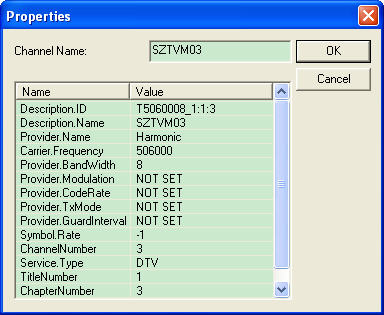|
|
BlazeVideo TV Recorder HelpBlazeVideo TV Recorder is a valuable bundle with 2 powerful applications: Video Magic Ultimate and BlazeVideo TV Recorder. User Interface Overview:
We will introduce how to use the two included programs Video Magic Ultimate and BlazeVideo TV Recorder respectively:Video Magic UltimateVideo Magic Ultimate is the all-in-one media converting and editing program which enables you to rip DVDs (including those with copyright protection), convert video and audio files, edit video or DVDs, make free ringtones for iPhone, create personal and unique picture slideshows, and instantly download online video for popular video-sharing sites like YouTube or Yahoo Video. Do it all in one place and do it faster. For more detailed instructions, welcome to how to use Video Magic Ultimate. BlazeVideo TV RecorderStep 1: Launch BlazeVideo TV Recorder Click Step 2: Scan TV channels a. After your successful installation the drivers of the related TV device and connect the device onto your computer properly, click the scan button
Country: drop down to select your country or area. If your country is not in the list, please select Universal. Specific Bank(KHz): type in your local TV frequency. b. Keep other settings in "Advanced" as default. Click Step 3. Watch TV shows EPG channel list: All your received TV channels and FM radio programs will be listed in EPG as below:
Let's get a general idea on the useful button in EPG:
Other useful buttons below can make the program easy to use for you:
|
If you can’t find what you want here, please contact us. We'd love to hear from you or your friends. Please send an email to:
support@blazevideo.com We will reply you in 24-72 hours. Please contact us again after 72 hours without response. Search Help:
Help with other products
|

 : Click to launch the best video converter program Video Magic Ultimate to convert or edit all videos and DVDs for portable devices.
: Click to launch the best video converter program Video Magic Ultimate to convert or edit all videos and DVDs for portable devices. : Click to launch BlazeVideo TV Recorder to watch digital TV or analog TV shows on your computer.
: Click to launch BlazeVideo TV Recorder to watch digital TV or analog TV shows on your computer. : Display your USB device info connected on your computer for digital TV or analog TV programs.
: Display your USB device info connected on your computer for digital TV or analog TV programs.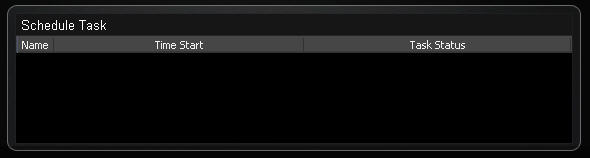 : List all your TV recording schedule tasks.
: List all your TV recording schedule tasks.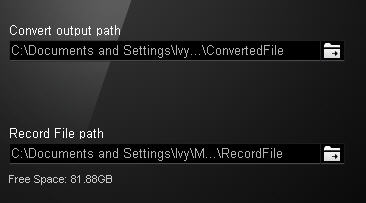 : Click
: Click 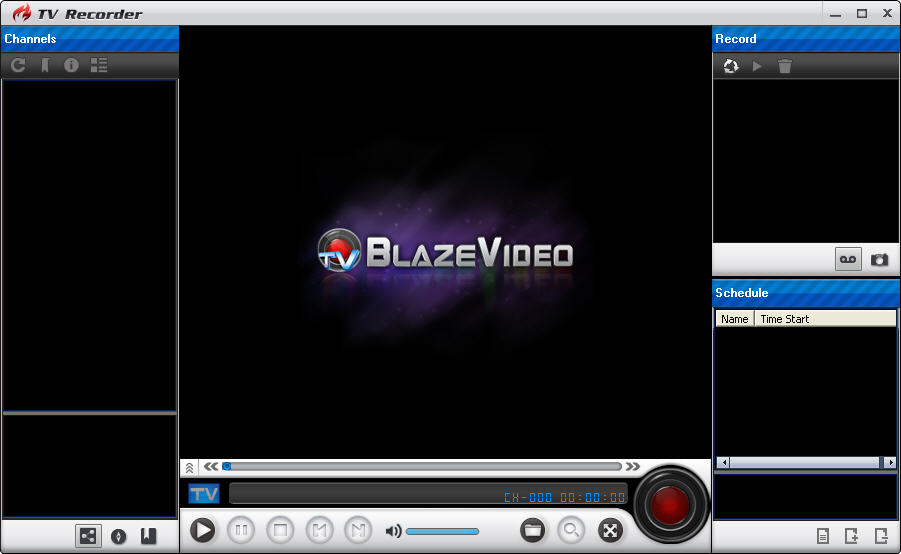
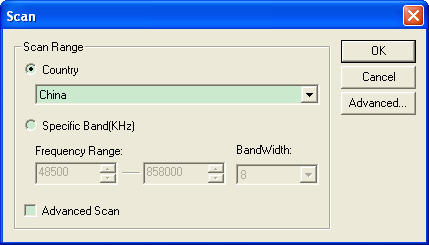
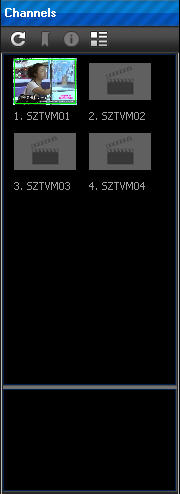 : directly double click any TV show in the EPG (Electronic Program Guide) to watch the TV program.
: directly double click any TV show in the EPG (Electronic Program Guide) to watch the TV program.