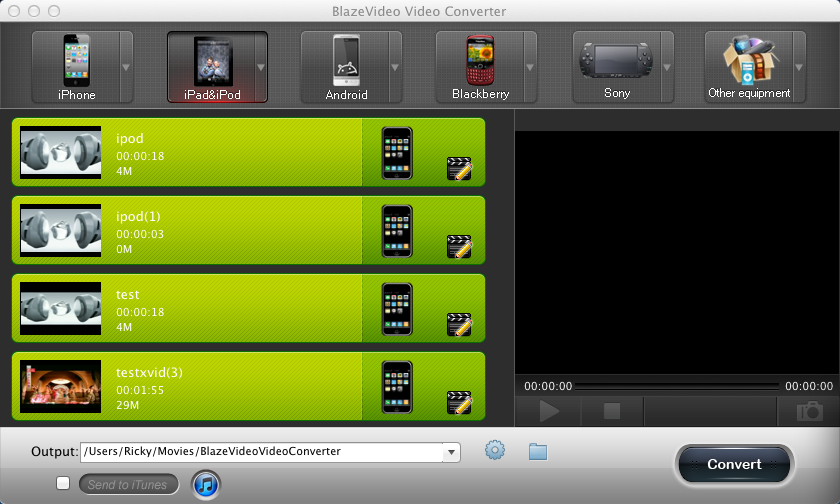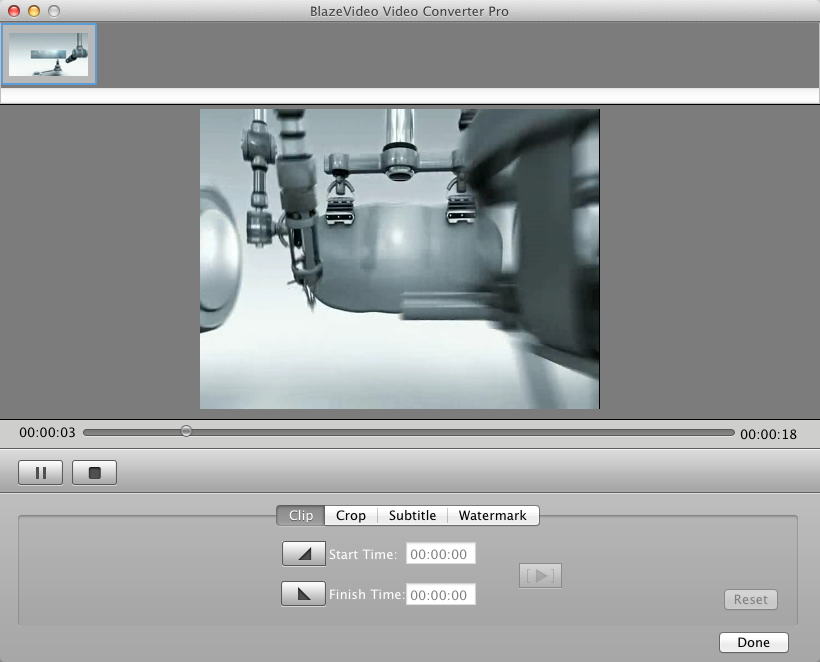|
|
How to cut out video or DVD clips by BlazeVideo Video Converter for MacSummary:Before converting videos or DVD for portable devices, BlazeVideo Video Converter for Mac Pro also allows users to cut out loved video or DVD clips for playback on the go. Here we take video as an example. Follow the step-by-step guide below to cut out video clips. To cut out loved video clips:Step 1. Turn to Video Clip box.After adding source video into BlazeVideo Video Converter for Mac, you will get box below: Clip
Step 2. Begin to cut out loved video clips.a. Click b. Click c. Click Step 3. Convert the video clip for portable devices.After click |
If you can’t find what you want here, please contact us. We'd love to hear from you or your friends. Please send an email to:
support@blazevideo.com We will reply you in 24-72 hours. Please contact us again after 72 hours without response. Search Help:
Help with other products
|