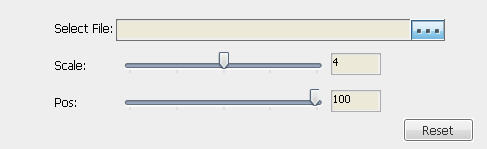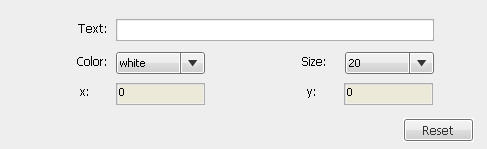|
|
Crop Video, Add Effects / Subtitle / WatermarkHere we continue to explain how to crop video and add effects, subtitle or watermark on videos by this video editor software. Crop videos for various device screen.Step 1. Run BlazeVideo Video Editor and load the source video file. Step 2: Turn to "Crop Video" tab. Click Step 3. Crop video into any size easily. Drag the 8 red points on the screen to crop video size, finally click Apply video editing effects to enhance the emotional effect of a scene.Step 1. Click
Step 2. Apply effects on video. Drag the bars to adjust the effects in brightness, hue, saturation and contrast. Or drop down to select the predefined effects shown as Step 3. Click Add or insert srt.subtitles into your video files by BlazeVideo Video Editor.Step 1. Click
Step 2. Insert srt. subtitle to video. Click Step 3. Click Add watermark text onto your video.Step 1. Click
Step 2. Type your watermark in "Text" box. You can also drop down to select the color and size of your watermark text. Step 3. Click |
If you can’t find what you want here, please contact us. We'd love to hear from you or your friends. Please send an email to:
support@blazevideo.com We will reply you in 24-72 hours. Please contact us again after 72 hours without response. Search Help:
Help with other products
|

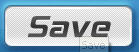 and save your edited video file.
and save your edited video file.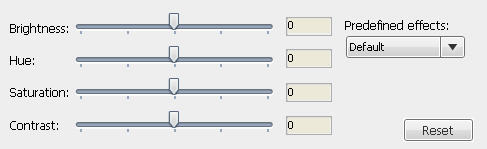
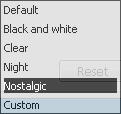 .
.