YouTube Video file downloader, Photo Slideshow, Make iPhone RingtonesBesides the amazing functions mentioned in article 1 and article 2, Video Magic can also support to download video files from popular websites such as YouTube and Yahoo! and convert the downloaded FLV files into AVI, ASF, MP4, 3GP and proper formats supported by Apple iPad, iPhone, iPod, BlackBerry and Sony PSP. With Video Magic you can also create entertaining photo slideshow you can watch on your PC and portable devices. 1. YouTube Downloader: One click to download your favorite video files from YouTube. (Available in Video Magic Ultimate only. )Step 1: Click
Step 2: Get YouTube video. Enter the video URL from YouTube and click on "Get Video". It will take you several seconds to import the YouTube video information.
Step 3. Download the selected YouTube video Select the output video quality in the drop down list of "Quality" and click on the "Download" button.
2. Slideshow: Create your favorite photos as Slideshow. (Available Video Magic Ultimate only. )Step 1. Click
Step 2. Click 3. Make Free iPhone Ringtones. (Available Video Magic Ultimate only. )Step 1. Click Step 2. Right click the blank area in "Make Ringtone" box to add source music or video files.
Step 3. Click |
If you can’t find what you want here, please contact us. We'd love to hear from you or your friends. Please send an email to:
support@blazevideo.com We will reply you in 24-72 hours. Please contact us again after 72 hours without response. Search Help: Help with other products
|
 to show Video Download box as below:
to show Video Download box as below: 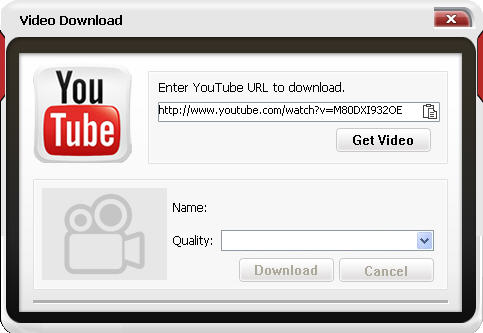
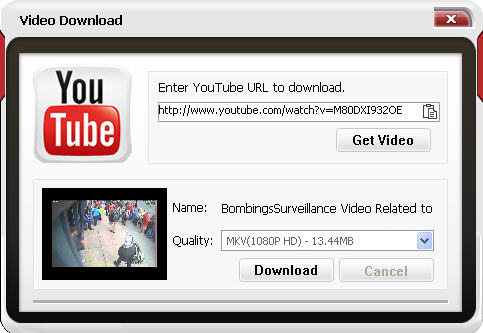
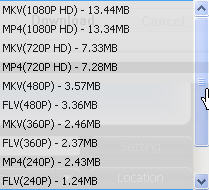
 or Edit on the toolbar and select Slideshow option from the drop-down list:
or Edit on the toolbar and select Slideshow option from the drop-down list: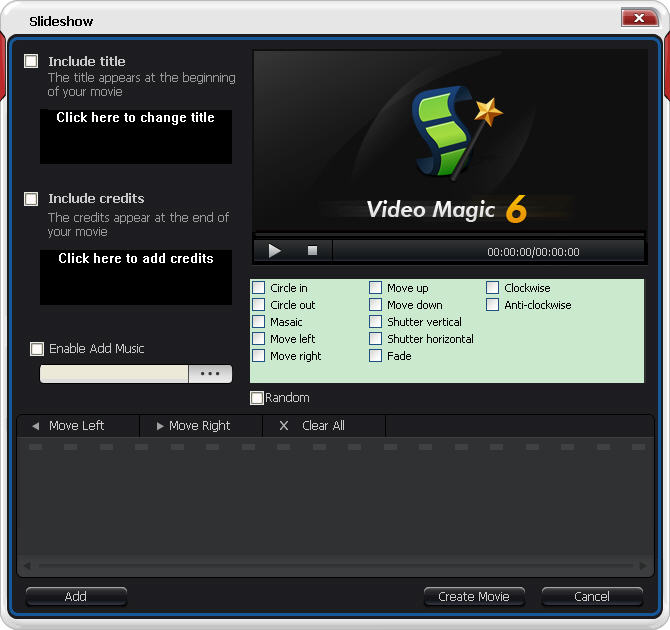
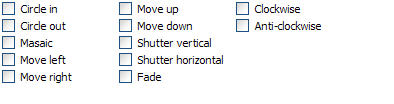 : 12 Effects for choice.
: 12 Effects for choice. to turn to Make Ringtone box:
to turn to Make Ringtone box: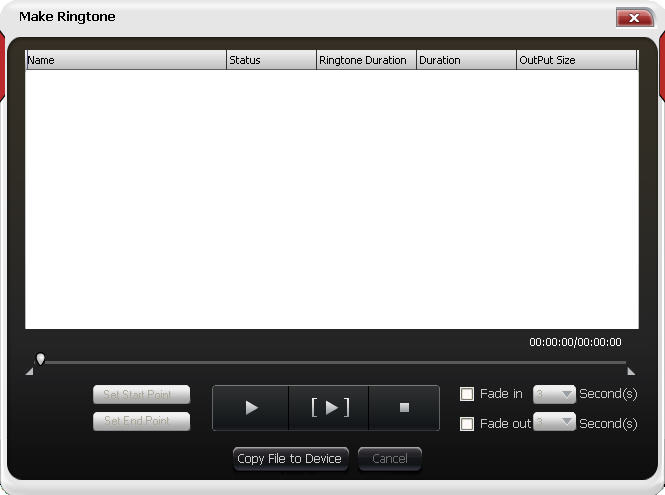
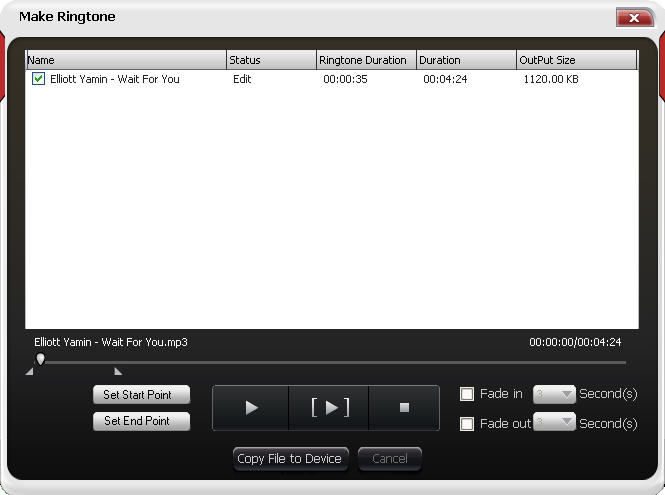
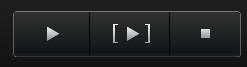 :Play your source music or video files
:Play your source music or video files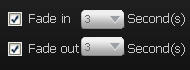 : Insert fade-in or fade-out special effects at the beginning or end of ringtone
: Insert fade-in or fade-out special effects at the beginning or end of ringtone