|
|
Video Magic Help - Convert Video or DVDVideo Magic from BlazeVideo Inc. is a powerful all-in-one video and DVD converter software for your portable devices such as Apple iPad, iPod, iPhone, BlackBerry, Sony PSP, 3GP Mobile Phone, Archos series, Samsung, Nokia, HTC, etc. With Video Magic you can also convert video and DVD into various audio formats including MP2, MP3, AAC, AC3, M4A and HD videos such as AVI HD, MP4 HD, MPG HD, MKV HD, TS HD, WMV HD, MOV HD. BlazeVideo Inc. offers 3 versions of Video Magic for various users: Video Magic, Video Magic Professional and Video Magic Ultimate. 6 powerful functions available in the 3 versions: Convert, Clip, Edit (including features of Clip, Crop, Effects, Watermark, Subtitle), Merge, Download, Subtitle and Make Ringtones for iPhone. New Features in Video Magic 6:Comparing with older versions, Video Magic 6 offers a powerful video or DVD editing function by integrating clipping, cropping, adding effects such as brightness, hue, saturation and contract, adding subtitle (you can set the subtitle size and position onto your video), and adding watermark (you can set the color, size and position of your watermark). We will write three articles to introduce the specific functions in the 3 versions and how to use them step by step. Here in article 1, we mainly give a detailed guide to convert video and DVD files for your portable devices. Guide on how to convert video for your portable devices. (Available in Video Magic, Video Magic Professional and Video Magic Ultimate. But you are allowed to get 3min output video files only in free trial versions.)Note: Video Magic Pro and Video Magic Ultimate support DVD as input format.Here take DVD to iPad conversion in Video Magic Pro for example. Step 1: Load video or DVD files. Click
Select the DVD chapters you want to convert and click Tip 1: Click Step 2: Set output video resolutions. (Different output formats have different solutions) Video Size:Select your output video size here. Below for choice: Video Bitrate:Select output video bitrate here. Sample: Audio Bitrate: Tip 2. Click
Step 3. Select output format in "Profile" box. Besides Apple iPad, you can also convert your video for many other video and audio formats and portable devices as below: Audio: MP2, MP3, AAC, AC3 and M4A Step 4: Set output location. Default output location is C:\Documents and Settings\Administrator\My Documents\My Videos . Click Step 5: Click Step 6: Sync to your portable devices. Once your portable devices such as Apple iPod, iPhone, iPod Touch and Sony PSP connected with computer, our Video Magic will sync to your devices automatically. |
If you can’t find what you want here, please contact us. We'd love to hear from you or your friends. Please send an email to:
support@blazevideo.com We will reply you in 24-72 hours. Please contact us again after 72 hours without response. Search Help:
Help with other products
|
 to load DVD files.
to load DVD files.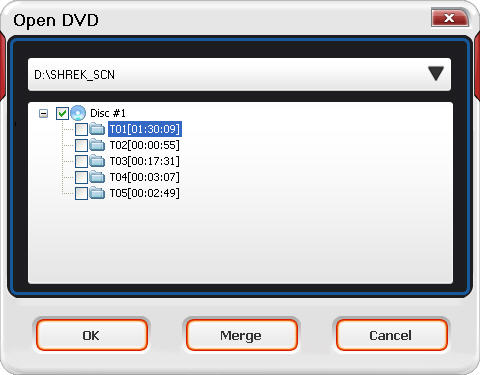

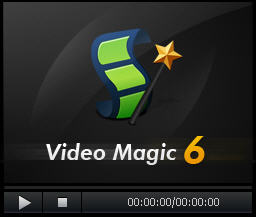 : You can play your source video files via this mini window.
: You can play your source video files via this mini window. to rename your converted file.
to rename your converted file.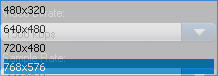
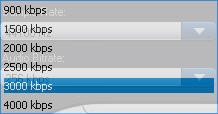
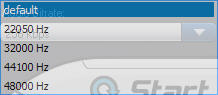 available.
available.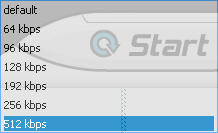 for choice.
for choice.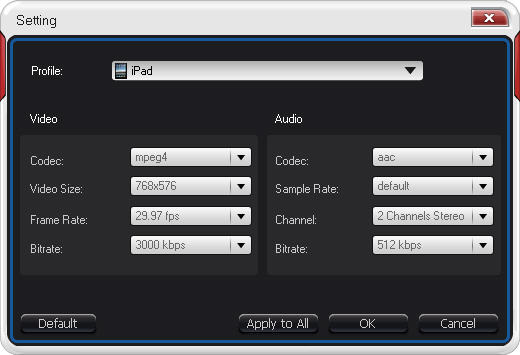
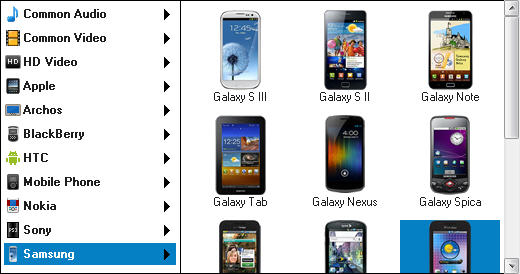
 to reset the output location. Click
to reset the output location. Click