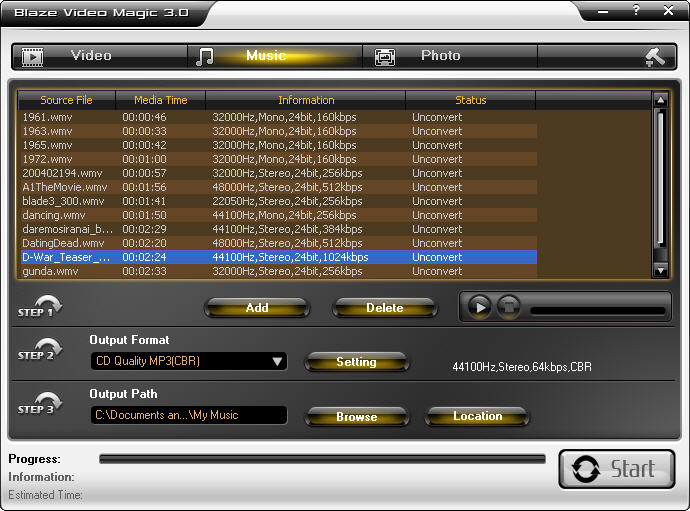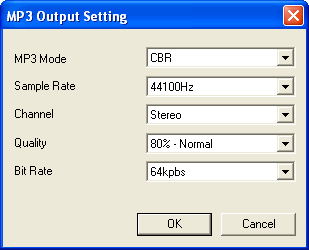|
|
Convert Music - Convert audio to MP3Click "Music" button at the top of Main window to switch to Music convert window, here you can freely convert music file. Video Magic allows you to convert all files with audio into MP3 format, you can directly convert audio file, or extract sound from video and save as MP3 format. Please follow below steps to convert music file: 1. Add Source File:Add: Add the source file you want to convert, the source file may be audio or video file. The supported source file includes: *.RM, *.RMVB, *.AVI, *.WMV, *.WMA, *.ASF,*.MPG, *.MPEG, *.MPE, *.M1V, *.MPV2, *.MPA, *.MP2, *.MP3, *.MP4, *.DAT, *.MOV,*.VOB, *.WAV, etc. Delete: Delete the selected file from source file list.
2. Output Setting:Output Format: Drop down click to select your desired output format, five items available: CD Quality MP3(CBR), High Definition Quality MP3(CBR), CD Quality MP3(VBR), High Definition Quality MP3(VBR), User Defined MP3. Setting: Only activated for "User Defined MP3" format. Click to popup "MP3 Output Setting" box, here you can freely set the output MP3 file's properties, including MP3 mode, sample rate, channel, quality, bit rate, etc.
3. Set Output Path:Music output path is defaultly set as "My Document/My Music". Browse: click "Browse" you can change the output path. Location: click "Location" you can quickly open the output folder and access the converted music file. 4. ConvertClick "Start" button at the bottom of window, you will begin to convert the added files. |
If you can’t find what you want here, please contact us. We'd love to hear from you or your friends. Please send an email to:
support@blazevideo.com We will reply you in 24-72 hours. Please contact us again after 72 hours without response. Search Help:
Help with other products
|