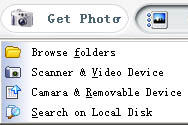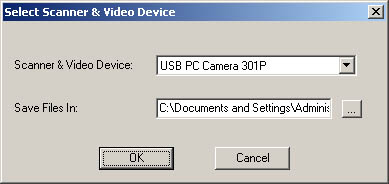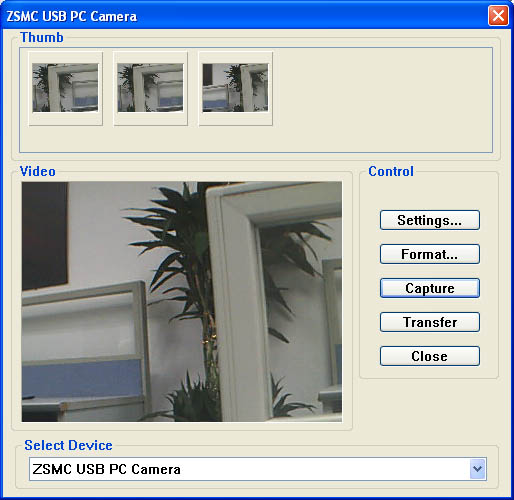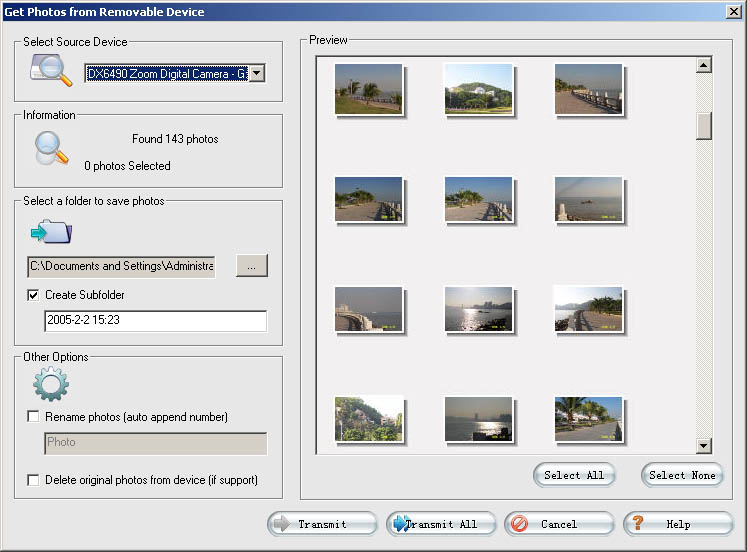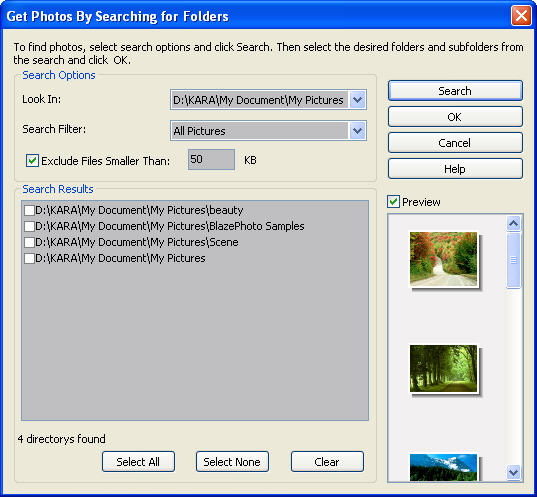|
|
Import Photos
You can get photos from hard disk folder, Scanner&Video Device, Camera& Removable Device, you can also freely search for your desired photos on local disk.
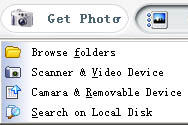
Browse Folders
Default get photo from hard disc folder, you can select folder from the folder tree on the left of the main window.
Get Photo from Scanner & Video Device
-
Capture photo from scanner or video device, the captured photos will be saved into the specified folder.
Drop-down click "Get Photo" button and select "Scanner&Video Device", or select File->Get Photo->Scanner&Video Device, below dialog box pops up:
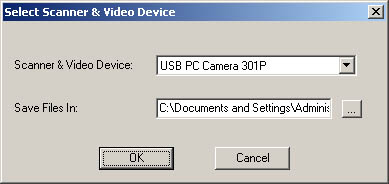
-
Click "Browse" button to specify saving directory and click "OK" button, below menu pops up:
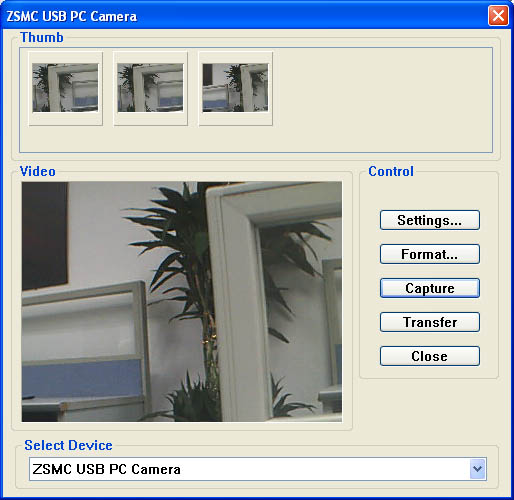
-
Click "Capture" button, thumbnail of current image will appear, you can also continually capture image, after selecting the image, the image will be saved into the specified directory. BlazePhoto will auto display the captured images as thumbnails in Preview window.
Get Photo From Camera&Removable Devices
- Get photo from camera or removable devices. Once connects camera or removable device to PC, below dialog box will auto pops up:
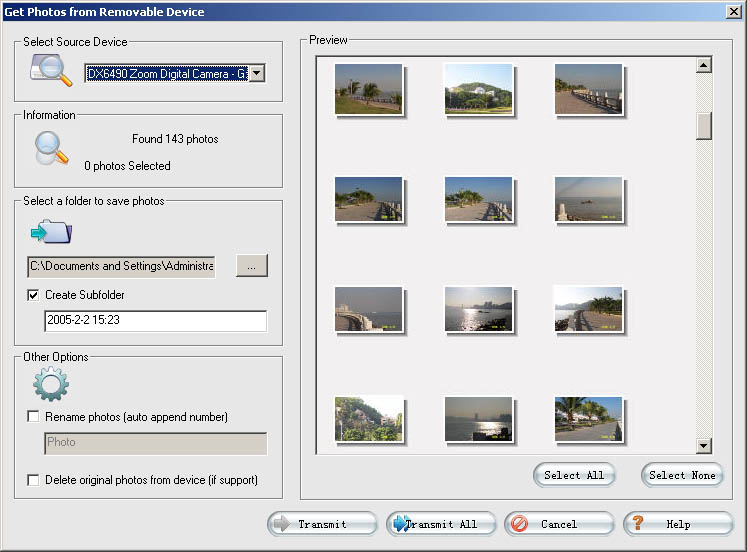
- After select the desired image, click "Transmit" button, the selected images will be transmitted into specified folder; Click "Transmit All", all images in the device will be transmitted into specified folder, BlazePhoto will auto display all the selected images.
Search on Local Disc
- Click "Get Photo-> Search on Local Disc" or select "File ->Get Photo->Search on Local Disc" to eject below dialog box:
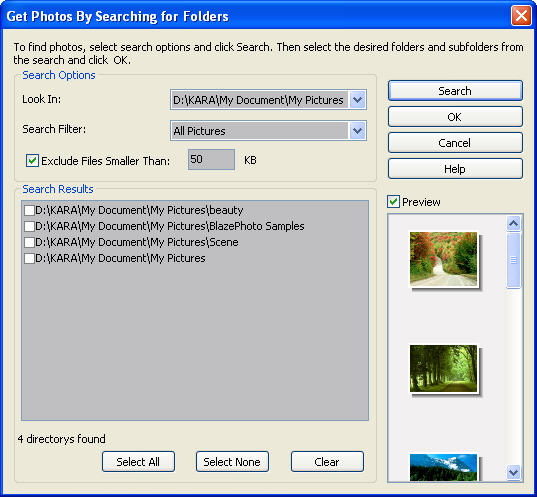
-
Drop-down click "Look In" box under "Search Options" to select your desired destination, default is "All Hard Discs";
Drop-down click "Search Filter" to select the desired image format, default is "All Pictures";
Fill in the minimum size of the desired image, default is 50K.
-
Click "Search" button to start searching files, click "Stop Search" to stop searching files.
-
After search finishing, all the images will be listed in Search Results area, click a selected folder, you will preview the thumbnails of all the images under it.
|
|
Search Help:
Help with other products
|