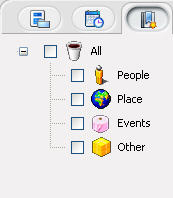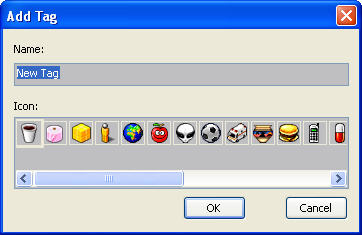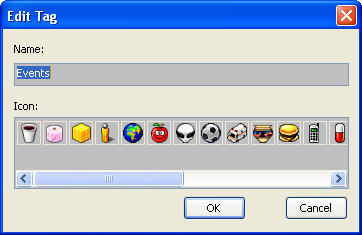|
|
Organize Photos
Organizing photo by different catalogs: by People, Place, Events, etc, you can also create your desired tags.
-
Get Photo from Catalog
In "Preview" window, click the third button "Get Photo from Catalog" 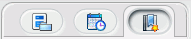 , below tag folder tree will display: , below tag folder tree will display:
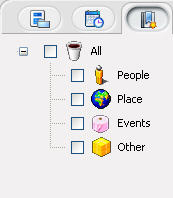
Move mouse to blank area and right click, you will perform New Tag, Edit Tag, Delete Tag operations. 
-
Create New Tag
Right click to select "New Tag", you will Create a new tag.
Create new sub-tag: Move mouse to an existing tag, right click to select "New Tag", you will create a new sub-tag under this tag.
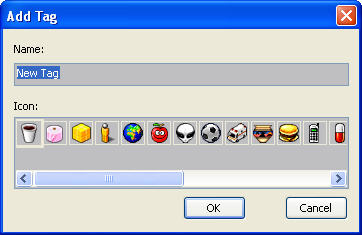
Type your desired tag name, and select a tag icon, click "OK", a new tag name will be added in tag tree.
-
Edit Tag
Select a tag and right click "Edit Tag", below dialog box pops up for you to modify:
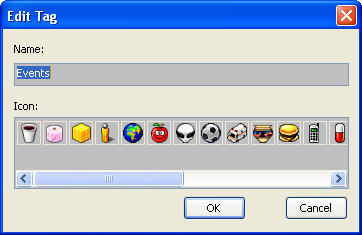
Type new tag name and select a tag icon, click "OK", the tag will be modified.
Delete Tag:
Move mouse to the desired tag, right click to select "Delete Tag", click "Yes" to delete this tag.
Sort Photo by Tag:
Please take any one of below steps to add tag into image:
-
Click a tag, drag and drop it to a target image, the tag icon will display at the left bottom of the image.
-
Select one or multiple images, right click to select "Attach to Tag", then select a target tag, the tag icon will display at the left bottom of the image.
-
Select one or multiple images, drag and drop them into target tag, the tag icon will display at the left bottom of these images.
Remove Tag:
Right click a tagged image, select "Remove Tag" and select the desired tag name you want to remove, the tag icon will disappear from the image.
View Photo by Tag:
Tick-on a tag, all photos with this tag will be displayed in right preview area.
Hide Tag Icons:
Move mouse to blank area in Thumbnail mode, right click to select "Hide Tag Icons".
|
|
Search Help:
Help with other products
|