|
|
Create to DVD Image (ISO) - BlazeVideo DVD CopyBlazeVideo DVD Copy supports ISO image file creating, giving you a more flexible way of DVD enjoyment. You can create ISO image file on your hard disk for future burning, mount the ISO image file by virtual DVD drive, or easily transfer the ISO image file through Internet. Please take below steps to create ISO image file:
1. You should have a virtual DVD drive software installed on your PC for viewing ISO file or a DVD burner for burning ISO. 2. Generally, as ISO file of a DVD movie is more than 2GB which exceeds the file capacity of FAT32 file system. If you fail to create ISO file on FAT32 file system, please try below methods: a. change your FAT32 file system into NTFS;b. give up creating ISO file, just backup the source movie as a normal DVD movie folder on your hard disc; c. burn to DVD±R/RW disc directly. |
If you can’t find what you want here, please contact us. We'd love to hear from you or your friends. Please send an email to:
support@blazevideo.com We will reply you in 24-72 hours. Please contact us again after 72 hours without response. Search Help:
Help with other products
|
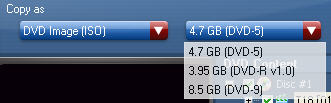
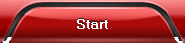 to begin to create ISO image file.
to begin to create ISO image file.