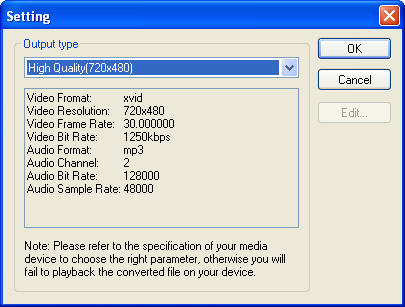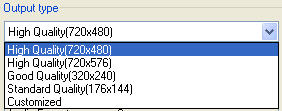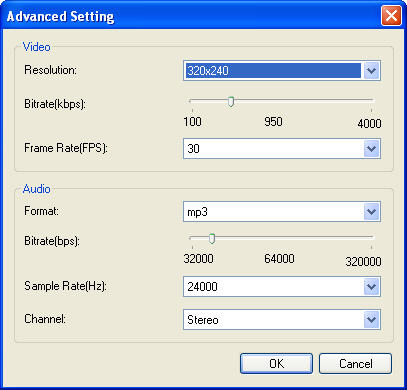|
|
Movie File Output Setting - BlazeVideo DVD CopyWhen you specify output file as Movie File and select the output file type in BlazeVideo DVD Copy, the setting button Below we just take "convert as AVI - XviD Video File" as example: Click
Please follow the screen tip to refer to your media device's specification first, then drop-down select the right output type.
Customize Setting:You can also customize the output file, just select "Customized" in the drop-down list, then click "Edit" to popup below box:
Here you can freely set audio and video parameter of the output file. The other output file setting is same as AVI file, please refer to above operation steps. |
If you can’t find what you want here, please contact us. We'd love to hear from you or your friends. Please send an email to:
support@blazevideo.com We will reply you in 24-72 hours. Please contact us again after 72 hours without response. Search Help:
Help with other products
|