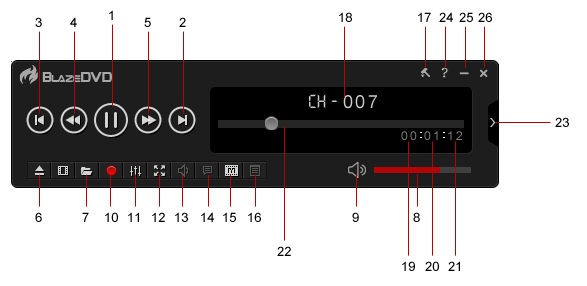Main ControlStartup BlazeDVD Free and keep the active status. Move the cursor over the buttons of the control panel for display the DVD's titles. The design for control buttons resembles a DVD Player; you are familiar with the BlazeDVD's control buttons. Only manufacturers can decide the specific functions burned on discs. The functions which are unavailable to special titles will be displayed gray and not able to be accessed. The following descriptions are about the sections on control panel:
|
If you can’t find what you want here, please contact us. We'd love to hear from you or your friends. Please send an email to:
support@blazevideo.com We will reply you in 24-72 hours. Please contact us again after 72 hours without response. Search Help: Help with other products
|