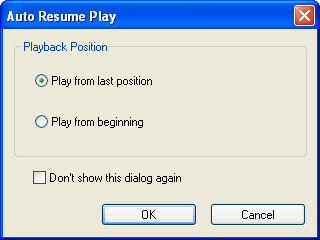Playing DVDIt is quite simple to watch DVD film. In most cases, you just need to insert a disc. BlazeDVD will automatically start and determine disc type. But sometimes you may need to watch only some DVD subtitle and not want to watch from beginning. BlazeDVD will help you to watch DVD in a controlled way. After you are familiar with the control panel of BlazeDVD, you will find that the control panel contains all basic operation buttons (play, pause and stop, etc.), options for volume and mute, play speed, chapter and menu navigation, and repeat.Now let’s watch a film by follow the following steps:
Get Start to Play DVD1. If you want to watch a DVD movie, please insert a DVD disc into a default DVD drive. (You can see the default DVD drive in the Standard Setup of Attribute Setup dialog box). Click on the most right Play Note: Some DVD disc may supplement with other DVD play software and may prompt you if you want to install the software. It is recommended not to install such software as the attached software may be simple in function and may lead to conflict with BlazeDVD.
2. Depend on the type of the DVD disc, there will be alarm message or copyright information on the screen. This cannot be skipped.
3. Normally DVD main menu will be on the screen after the preview advertising. You can use mouse or arrow key or direction / arrow on the Sub Panel Sub-Panel 4. DVD movie will now begin to play.
Auto Resume Play During playback status, click Stop
Play from last posiiton: Auto resume play DVD from last position Play from beginning: Not resume play, play from the beginning
Control play 5.Clicking on Pause 6.If you want to watch movie with full screen, click Full Screen
7.Increase / decrease volume or turn on / off sound· If you want to increase volume, you can move the volume slider upward to the required level or press alphanumeric keyboard [+] keys on the keyboard.· If you want to decrease volume, you can move the volume slider downward to the required level or press alphanumeric keyboard [-] keys on the keyboard.· If you want to turn on / off the sound, you can click on the Mute button or press M key on the keyboard.
8.For color adjustment, click on the Color Advanced Panel.Use slider to set Brightness, Contrast, Color Saturation and Hue. GO TO 9. Change chapter. If you want to change to other chapter, click on Next
10. During playback or under pause mode, click on the Nextbutton or Previous will move to next chapter or return to previous chapter. 11.F. Forward You don’t need to search for a movie or a chapter one by one. You can use F. Forward or F. Backward on the bottom of the control panel.
12.Step Forward During the playing, click on the Advancing a Frame on the bottom of the control panel will move to next frame. Click on random stepping button will stop playing. The button will enable you to capture image with more accuracy.
13.To eject the disc from the player, click on the Stop
14.To close BlazeDVD, click Close |
If you can’t find what you want here, please contact us. We'd love to hear from you or your friends. Please send an email to:
support@blazevideo.com We will reply you in 24-72 hours. Please contact us again after 72 hours without response. Search Help: Help with other products
|