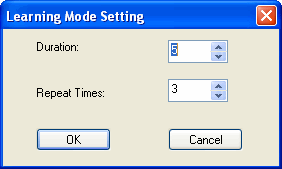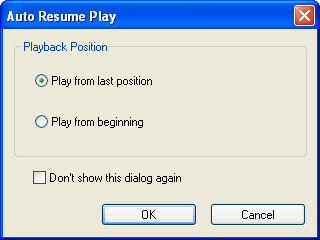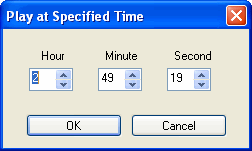Special FunctionsBesides the DVD player’s standard functions you wish, BlazeDVD also provides multiple special functions. 1. VisualizationBlazeDVD supports Visualization effect, displays multi-colored shapes and patterns that change in harmony with the audio track being played. Right click video window, select "Visualization"->"Alchemy"->"Random" to launch Visualization. Click "Off" to exit Visualization, video window will resume to default BlazeDVD logo window.
2. Video ControlBlazeDVD supports multiple video display mode, right click video window and select Video Window, you can freely switch among different video modes: Keep Aspect Ratio: Keep aspect ratio of the video Smart Stretch: Watching any DVD movie at 16:9 ratio on any screen mode, remove distortion and improve video quality Video Desktop: DVD video full screen display at desktop, enables you to work and watch DVD simultaneously Always on Top: Always on top display video
3. RepeatYou can repeat watching a chapter or a title by selecting the Repeat option from right-clicking menu or click the Repeat
4. AB RepeatBlazeDVD supports AB Repeat function, which allows you to freely repeat your favorite segment. 1. Set A Point Click AB Repeat button 2. Set B Point Click 3. Repeat Off Click
5. Learning Mode: BlazeDVD supports learning mode, which is helpful for you to learn foreign language. Go to right click menu, click "Repeat"-> "Learning Mode" to popup below learning mode setting dialog:
Duration: Set repeat duration time. Repeat Times: Set repeat times. Click OK, BlazeDVD will begin to repeat playback as per you have set in Learning Mode Setting.
6. Auto Resume Play During playback status, click Stop
Play from last posiiton: Auto resume play DVD from last position Play from beginning: Not resume play, play from the beginning
7. Play at Specified Time Go to right click Menu, click "Go to" -> "Specified Time" to pop up below box:
You can input the accurate time to jump to play the specified position.
8. BlazeDVD Audio options BlazeDVD offers many audio output modes for your choice. You may select the right audio output mode according to your computer configurations. Choices for output mode include: For audio output changing, please refer to Audio Setting page. For special audio effect or preset Equalizer value, please refer to Equalizer Panel. |
If you can’t find what you want here, please contact us. We'd love to hear from you or your friends. Please send an email to:
support@blazevideo.com We will reply you in 24-72 hours. Please contact us again after 72 hours without response. Search Help: Help with other products
|