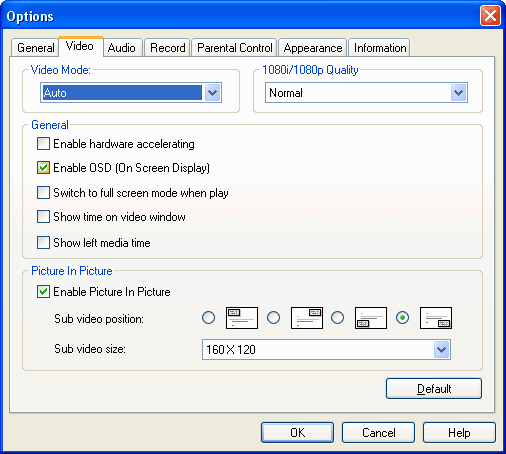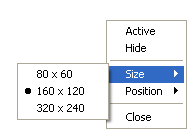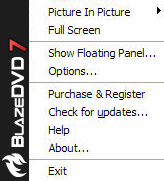|
|
PIP Playback
PIP Setting
Please follow either one of below steps for PIP Setting:
- Go to Options->Video, you can select or deselect "Enable Picture in Picture" check box, and freely specify sub video position and size:
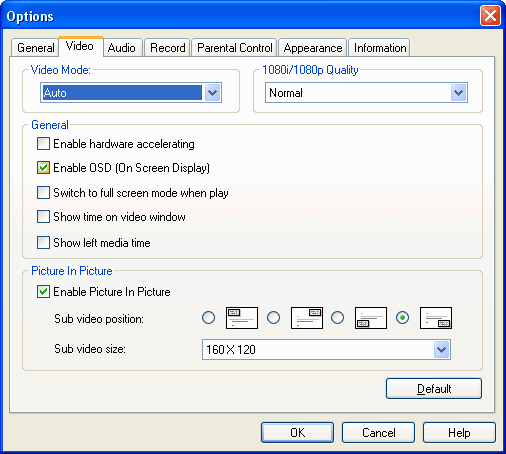
- Or right click the sub video to pop up below menu for sub video setting:
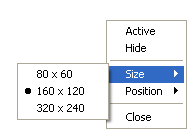
PIP Control
All playback controls are for main video, the operations of sub video are as following:
- PIP playback - Firstly open a media file that supports PIP to play and select "Enable Picture In Picture" option, then open another media file that supports PIP, you will playback the medias by PIP mode. Please note that all of the playback controls on the Control Panel are only for main video.
- Swap Main/Sub Video - Double click sub video, or right click sub video and select "Activate" in the popup menu, you will swap the main and sub video.
- Change sub video file size and position - Go to Options->Video, select your desired sub video file size and position; or right click sub video to change.
- Hide/Show Sub Video - Right click sub video and select "Hide", or right click main video window to perform "Show/Hide Sub Video":
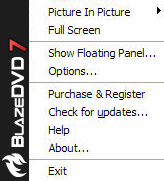
- Close sub video - right click sub video and select "Close". The sub video will be closed, unless you open the media once again.
- Enable/Disable Picture In Picture - Go to Options->Video or right click the main video for PIP setting. If disabled PIP, you will stop playback the current playing media when you try to open another media file to play.
Media Type Supporting PIP:
The media type that supports PIP are listed as below:
- DVD, but simultaneously playing two DVD movies is disallowed;
- VCD, SVCD;
- MPEG 1, MPEG 2 file;
- TS file, but simultaneously playing two TS files is disallowed
|
|
Search Help:
Help with other products
|