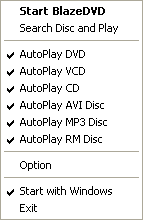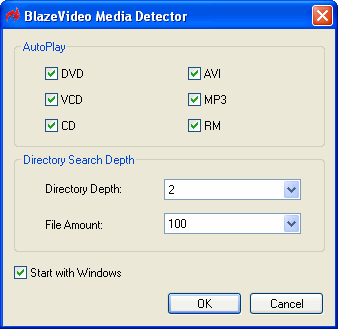|
|
Using Media Detector
If you have loaded disc in the default drive, Media Detector will auto launch BlazeDVD to play the disc, thus simplify the operation.
- After launching Media Detector, there is an icon
 in Taskbar, right click the icon to popup below menu: in Taskbar, right click the icon to popup below menu:
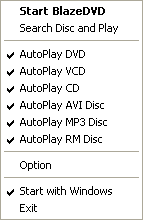
- Start BlazeDVD: Run BlazeDVD
- Search Disc and Play: Search and auto play files in disc
- AutoPlay DVD: If DVD disc loaded, auto play the disc
- AutoPlay VCD: If VCD disc loaded, auto play the disc
- AutoPlay AVI Disc: If AVI disc loaded, auto play the disc
- AutoPlay RM Disc: If RM disc loaded, auto play the disc
- AutoPlay MP3 Disc: If MP3 disc loaded, auto play the disc
- AutoPlay CD: If CD disc loaded, auto play the disc
- Start with Windows: Auto launch Media Detector when Windows start
- Exit: Exit Media Detector, do not auto play the loaded disc
- Click "Option" to popup below menu
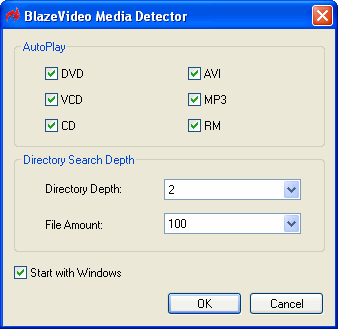
- AutoPlay: Auto play the checked disc type
- Directory Depth: Set the sub folder depth for searching disc
- File Amount: Set the maximum file number for searching disc
- Start with Windows: Click on to launch Media Detector with Windows
|
|
Search Help:
Help with other products
|
 in Taskbar, right click the icon to popup below menu:
in Taskbar, right click the icon to popup below menu: