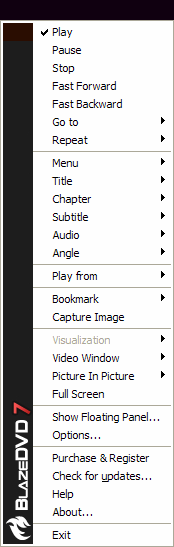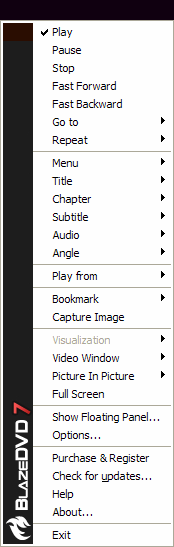
|
Play:start playback |
Pause:pause/continue playback |
Stop:stop playback |
Fast Forward:playback under the fast forward mode |
Fast Backward:playback under the fast backward mode |
Go to:jump to certain title/chapter/time |
Repeat:repeat the current chapter/title |
Menu:select available options from the current DVD disc (root, language, captions etc.) |
Titles:display the current movie title |
Chapters:display the current movie chapter |
Subtitles:select caption language |
Audio:select audio options |
Angle:select camera angle |
Play from:choose the source for playback |
Bookmark:mark your favorite scenes |
Capture Image:capture your favorite scenes |
Visualization:select visualization effect when playing audio file |
Video Window: set video window mode |
| Picture In Picture: Show / Hide sub video, Swap Main / Sub video, Enable Picture In Picture |
Full Screen:zoom in the video window to your monitor's available area |
Show Floating Panel: show Floating Panel or bring the Floating Panel to top |
Options: open the Options dialog for change settings |
Purchase & Register:purchase or register BlazeDVD |
| Check for updates: Update BlazeDVD to newest version from Internet |
Help:access online help |
Exit:exit BlazeDVD |