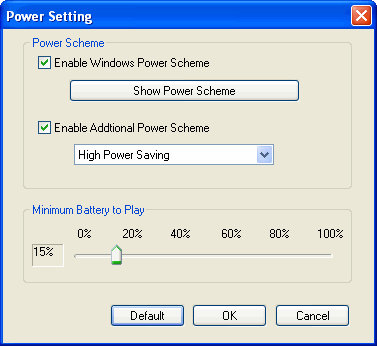Power SettingClick "Options..." button in the control panel to eject "Options" box, then activate "General" and click "Power Setting" button, you will enter "Power Setting" box as below:
Power Scheme:
Minmum Battery to playPrevents your computer from unexpectedly shutting down while playing movie due to depletion of the battery. Once the battery life reaches the level, a dialog will pop up to prompt you with low power info. Defautl level is 15%, you also can drag the slide bar to set your desired level.
Defaultclcik "Default", you will resume the default setting. Ok-Submitting the setting, power-saving technology adopted for Laptop PC. Cancel-Cancel the reseting, keep the original selecting |
If you can’t find what you want here, please contact us. We'd love to hear from you or your friends. Please send an email to:
support@blazevideo.com We will reply you in 24-72 hours. Please contact us again after 72 hours without response. Search Help: Help with other products
|