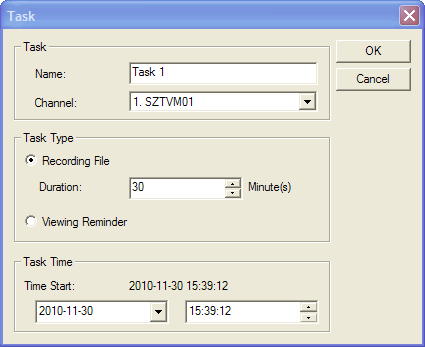Create Scheduled Task
The schedule record steps are as below: 1. Set Task Name: Input the task name in "Task Name" option 2. Set Task Channel: drop down click to select your desired channel 3. Set Task Type: If want to Scheduled Record TV, please select "Recording File", and set the record duration time. Please refer to Scheduled Record TV. If want to Scheduled Watch TV, please select "Viewing Reminder". Please refer to Scheduled Watch TV Show. 4. Set Start Time. The start time will directly display After click "OK", you will finish setting schedule record task, HDTV Player will automatically begin to record your desired program at the task time.
|
If you can’t find what you want here, please contact us. We'd love to hear from you or your friends. Please send an email to:
support@blazevideo.com We will reply you in 24-72 hours. Please contact us again after 72 hours without response. Search Help: Help with other products
|