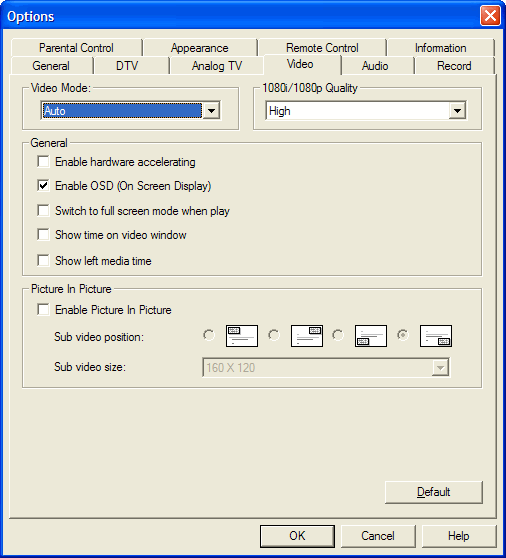Picture in Picture (Only available in Pro version)Step 1: Activate sub video window.In right-click menual, select Picture In Picture, click Enable Picture in Picture. You will active Picture in Picture function, and the sub video window will appear.
2. Step 2. Select main video channel. Click Step 3. Double-click sub video window to swtich to main video window.Note: Click
|
If you can’t find what you want here, please contact us. We'd love to hear from you or your friends. Please send an email to:
support@blazevideo.com We will reply you in 24-72 hours. Please contact us again after 72 hours without response. Search Help: Help with other products
|
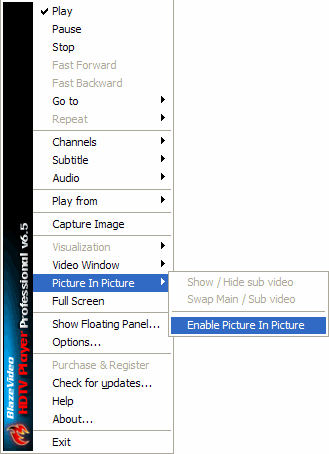
 , re-select your PIP device, for example, "DVB-T: PIP Device (AF9015 BDA Filter).
, re-select your PIP device, for example, "DVB-T: PIP Device (AF9015 BDA Filter).  to open Option box, then click Video to show box below, where you can set the position and size of sub video window:
to open Option box, then click Video to show box below, where you can set the position and size of sub video window: