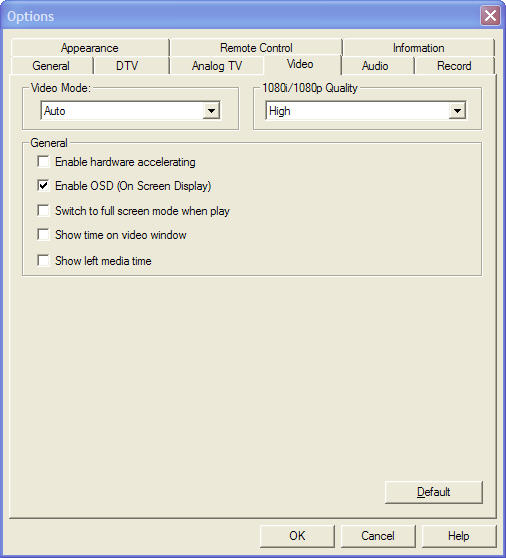Video Setting
Click  to show Options box, then click Video to get Video Setting box:
to show Options box, then click Video to get Video Setting box:
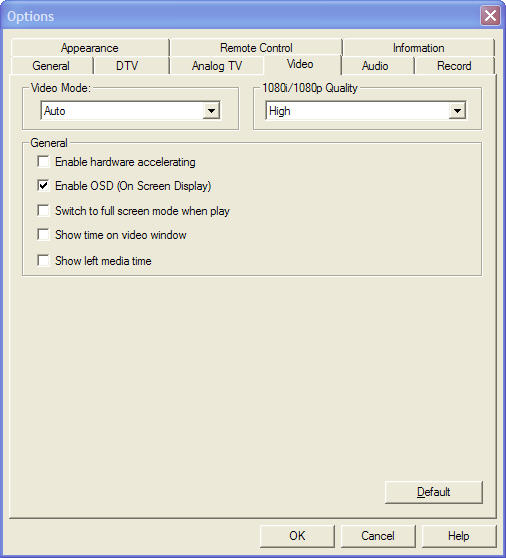
Video Mode
For this option, it's recommend to select
“Auto”
- Auto
According the movies source HDTV Player will automatically select the deinterlace mode (Bob or Weave) to obtain better video quality.
- Force Bob
The movies is coded from interleaved signal (i.e. 30fps/NTSC or 25fps/PAL) is played under the mode.
- Force Weave
It is suited for the “movies content” coded from the original film (i.e. 24fps).
Others
- Enable hardware accelerating.
Set this function to enable, HDTV Player can utilize the hardware accelerating to obtain better performance.
- Enable OSD.
Select hiding or display OSD. OSD is short for on screen display. Check this option to display prompt necessary message on the video window when you operate HDTV Player.
- Switch to full-screen mode when play.
Set the function to enable, when you play movies, the window will automatically switch to full screen mode.
- Show time on video window.
Select hiding or display time on video window.
Select hiding or display left time on video window.
- 1080i/1080p Quality
Drop down to select a desired video quality "Highest, High, Normal, Low, Lowest" according to your hardware performance.
- Default
Reset all options above to their initial values.
 to show Options box, then click Video to get Video Setting box:
to show Options box, then click Video to get Video Setting box: