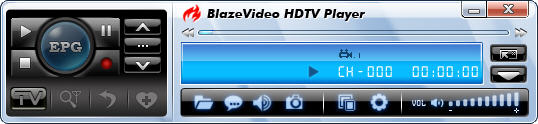| Button/Icon |
Name |
Description |
 |
EPG |
Open EPG window for HDTV playback |
 |
Play |
Play TV or Media |
 |
TimeShift/Pause |
TimeShift(DTV only);
or pause during the DVD playback ( A green bar appears on Main Control panel) |
 |
Stop
|
Stop the current playback. Click play to restart playback. |
 |
Record |
Record TV show |
 |
Previous |
Skip to previous TV channel or DVD chapter to play |
 |
Browse |
Browse channel, the swift way to switch channels |
 |
Next |
Skip to next TV channel or DVD chapter to play |
 |
Open |
Select playback type |
 |
Subtitles |
Select Subtitles. Select language caption when there are multiple language captions. |
 |
Audio |
Select Audios: Click to select audio if there are various audio options |
 |
Capture |
Capture video as .bmp still image |
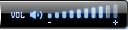 |
Volume Control |
Drag slider right/left to increase/decrease volume. |
 |
Mute |
Click it, the audio is muted, click once again, get back the previous conditions. |
 |
Media Type |
Display current media type, vary with different media type |
 |
Playback status |
Display current playback status, vary with different playback status |
 |
Signal Quality |
Display HDTV signal quality ( DTV only) |
 |
Signal Strength |
Display HDTV signal strength (DTV only) |
 |
Channel/chapter |
Display current TV channel or DVD chapter info |
 |
time |
Display hours, minutes, seconds of the current TV time or DVD chapter time
|
 |
Fast backward
|
Fast backward, switch between 1X, 2X, 4X, 8X, 16X at each press |
 |
Slider bar |
Drag the slider to new position for playback. |
 |
Fast Forward |
Fast forward, switch between 1X, 2X, 4X, 8X, 16X at each press |
 |
Open Floating Panel |
Show Floating Panel |
 |
Show Advanced Panel |
Show/Hide Advanced Panel |
|
Minimize |
It is a standard windows icon. Click it, the control panel and the view window will be minimized and displayed as icons on system toolbar. |
 |
Exit |
Exit BlazeVideo HDTV Player. |